
The GM Tech II comes with GM software and provides support for on-board diagnostics on all GM systems 1992 thru 2010.The CANDI module for GM tech2 connects between the GM Tech 2 Flash’s diagnostic link cable and the OBD adapter. Once the CANDI module is connected, it can be used on all GM vehicle applications, even those vehicles using other platforms such as OBD I and OBD II.
The CANdi (Controller Area Network Diagnostic Interface) is an in-line cable module that works with existing Tech 2 components including the VCI, cables and adapters.
CANdi module is fully compatible with current and past Tech 2 software. The module powers up in a way that makes it transparent to the user. This allows the existing Tech 2 software to be used with no changes when the CANdi module is installed. If a vehicle requires the use of a CANdi module, the Tech 2 clone will enable features specific to the module.
Supports simultaneous communications on three CAN buses
Provides high-speed UART communications with the GM Tech2
A self test will help to check well Candi module is well connected or not. Here is the step-by-step instruction on how to do Teh2 candi interface self test.
1) Connect CANdi interface to the vehicle via 12 PIN ALDL connector
2) Run and complete all GM tech 2 scanner stand-alone self-test. Disconnect CANdi interface when run Tech2 scan tool self test.
3) Run VCI self test. If the VCI self-test fails, replace VCI module. Disconnect CANdi module when run VCI self test
4) Connect the CANdi module to an existing VCI module via DLC cable, and connect VCI module with vehicle. Make sure there is good connection between scanner and vehicle. Verify that the LED on the CANdi module is flashing.
5) After well connected with vehicle and Tech2 main unit, power up the GM Tech2 scan tool, the scanner is flashing. Software update procedure will display on the screen.
6) Browse to “Tool Options” menu, select “F9 CANdi Diagnostics” option
7) Two options available under CANdi Diagnostics menu: POST Test and Self Test
8) First run a POST Test. The CANdi POST result is used to determine if the module has any problems during the software upgrade or start-up sequence.
9) Then run Self Test, here is the CANdi Self Test Results figure
NOTE:
If the CANdi module is connected and an error screen occurs, disconnect the CANdi module from the Tech 2 and perform the test again.
Candi interface support GM vehicle list:
05 Buick Allure (3.6L)
05 Buick LaCrosse (3.6L)
05 Buick Rainier (5.3L)
04-05 Buick Rendezvous (3.6L)
04-05 Cadillac CTS (3.6L)
04-05 Cadillac SRX (3.6L / 4.6L)
04-05 Cadillac XLR (4.6L)
05 Cadillac STS (3.6L / 4.6L)
05 Chevrolet Cobalt (2.2L)
05 Chevrolet Corvette (6.0L)
05 Chevrolet Equinox (3.4L)
05 Chevrolet TrailBlazer (5.3L)
05 Chevrolet SSR (6.0L)
04 Chevrolet Malibu (Body/Chassis only)
05 Chevrolet Malibu (3.5L)
05 GMC Envoy (5.3L)
05 Pontiac G6 (3.5L)
05 Pontiac GTO (6.0L)
05 Pontiac Pursuit (2.2L)
03-05 Saturn ION (2.2L)
Feedback from customer:
GM tech2 would NOT work with All C5’s, if you’re going to use it on a C6, make SURE you have the CANDi modules.
I purchase a used CANDi module so I can use it on my C6.




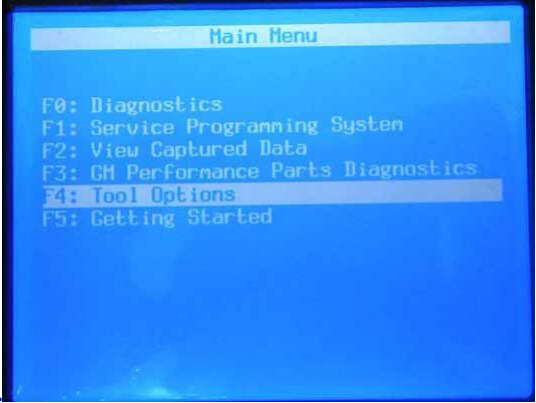

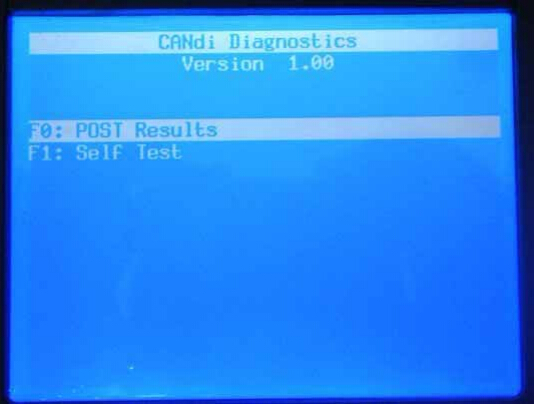
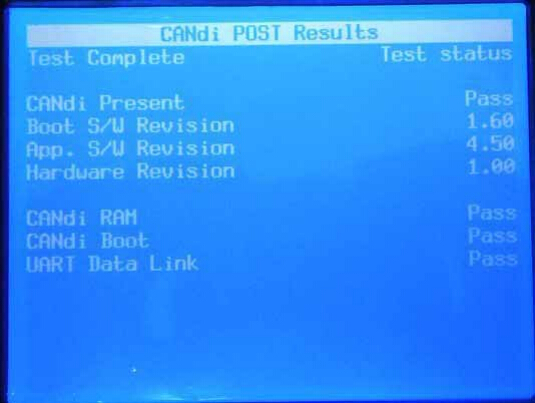

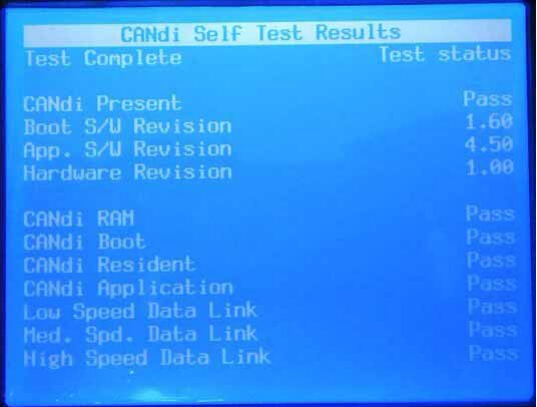
Leave a Reply