
Sometimes when you generate a new key, the transponder buttons are out of order. Like the lock button, unlocks the door or opens the trunk. The Autel MaxiIM KM100 Key Tool can quickly correct this deviation. Follow the steps below to learn how to customize keys and remotes. In this case, the lock button is in the unlocked position while the unlock button is in the locked position. Most of the time we don’t know how this happened, but we can now fix it with Autel KM100.
Place a blank key into KM100 key slot, go to
Special function >> Key adjustment
KM100 system should automatically read the values…
If you want to change the location, tap the arrow on the right.
Here we’ll change location of lock & unlock buttons:
The key order works top to bottom, so we can see the unlock button is in position 1, and the lock button is in position 2.
1. Set the unlock button to position 2 by selecting the drop down arrow.
2. Change the lock button’s position to 1 by selecting 1.
3. Press “Confirm Writing” to complete the adjustment.
Read current value again.
As we can see, the key button positions have been changed.
Now the unlock button unlocks the door and lock button locks the door.
Everything goes right.
Done.
This function not only works for Autel Keys & Remotes, but also can adjust other universal smart keys.

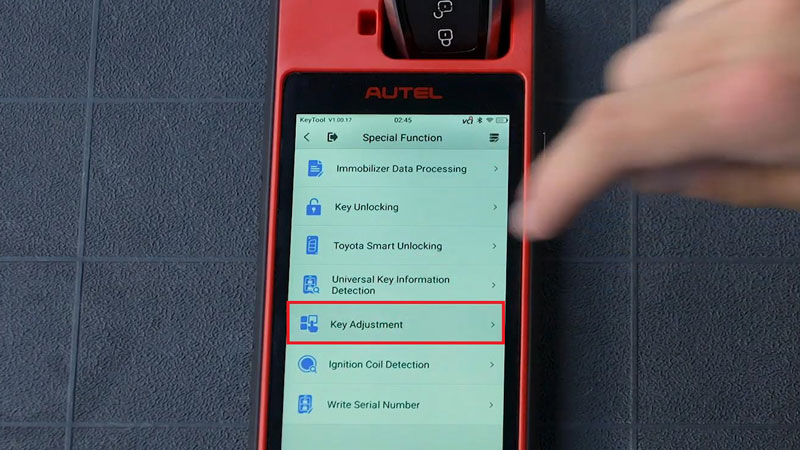
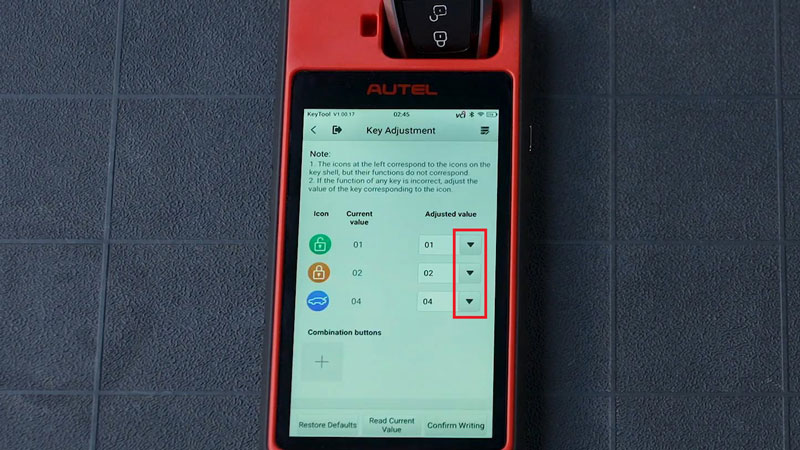
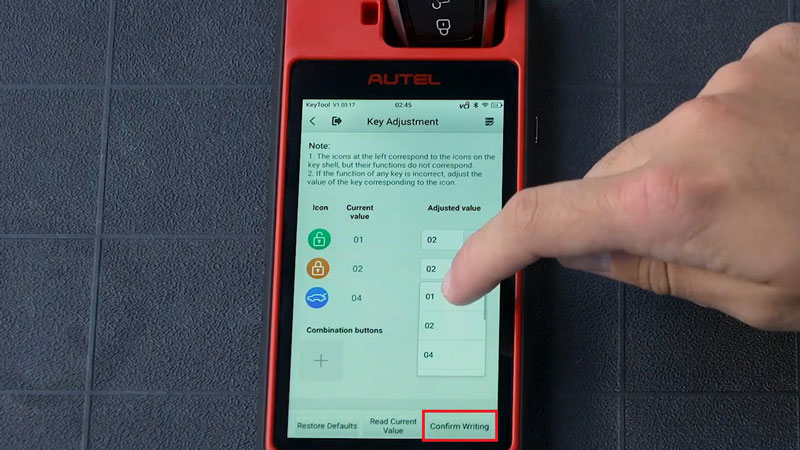
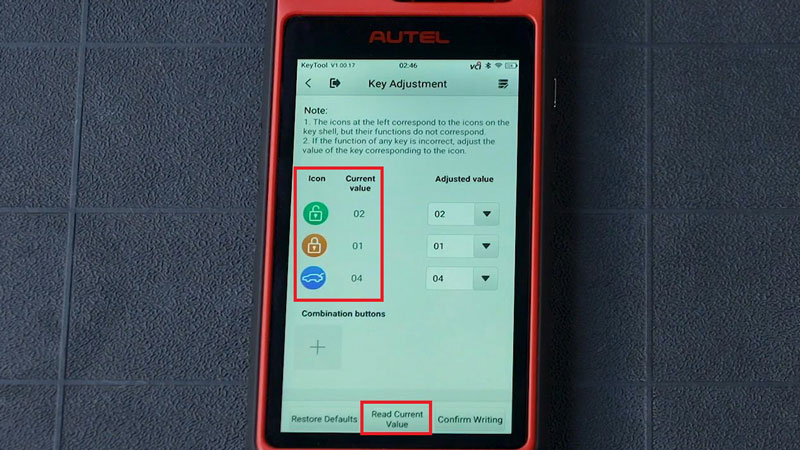
Leave a Reply