One customer gave feedback that he could not connect SVCI V2020 Downloader V1.0 to his laptop. The device prompts “Connecting to device… Failed”.
Solution:
Install drivers and re-connect to the device.
How to Install SVCI2020 Drivers?
General Procedure:
Update “USB Serial Converter A” Driver
Update “USB Serial Converter B” Driver
Update “USB Serial Port (COM9)” Driver
Update “USB Serial Port (COM10)” Driver
Update Firmware (If needed)
Step 1.
Go to “Computer Management”.
Select
Device Manager>>Universal Serial Bus controllers
Double-click “USB Serial Converter A”,
Select
Driver>>Update Driver>>Browse my computer for drivers>>Let me pick from a list…>>USB Serial Converter A Version: 2.8.24.0 [10/04/2012]
Update “USB Serial Converter B” in the same way.
Go to “Ports (COM & LPT)”
Update “USB Serial Port (COM9)” and “USB Serial Port (COM10)” as before.
Step 2.
Run SVCI V2020 Quick Loader, go to Downloader.
Here we need to update firmware.
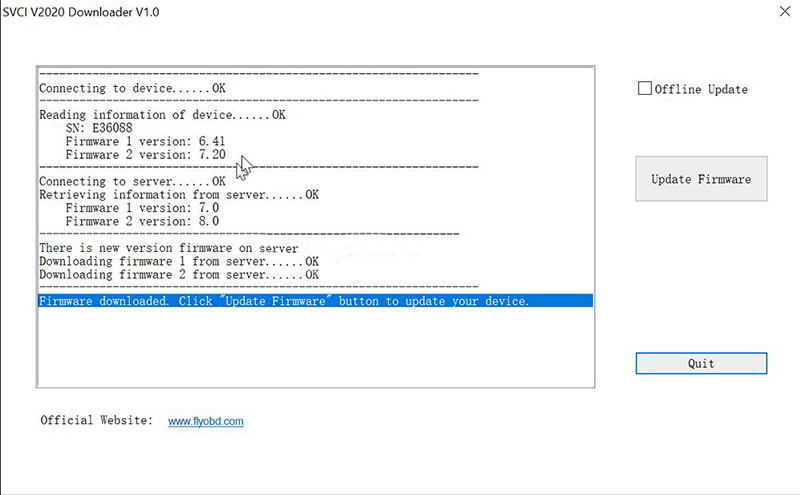
Click “Update Firmware”.
Select “Firmware 1” and “Firmware 2” and click “Start” to complete updates respectively.
(If you don’t know how to update SVCI2020 firmware to V8.0, plz check: how to update SVCI2020 firmware.
Then our device could be detected.
SVCI 2020 V12.0 Software Download:
https://mega.nz/file/Z8hGjQDK#bRwvtu0kROC0l2YP051lN_Lbqozu34tEYt8DiRu6nQs
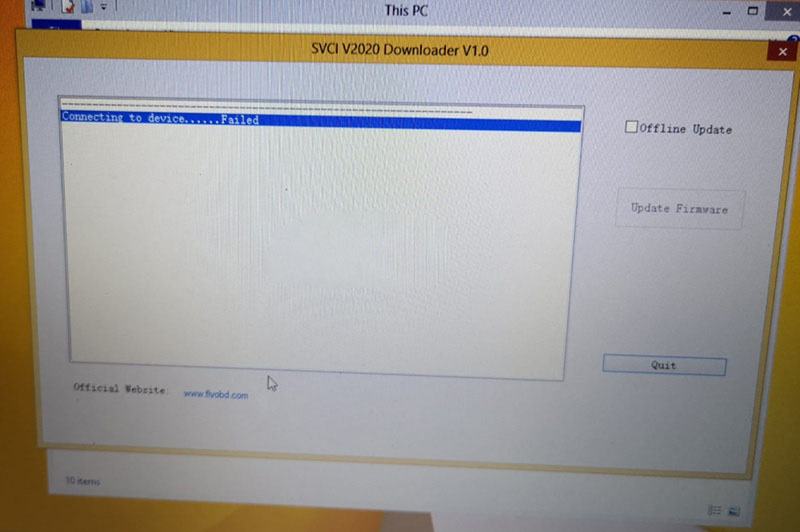

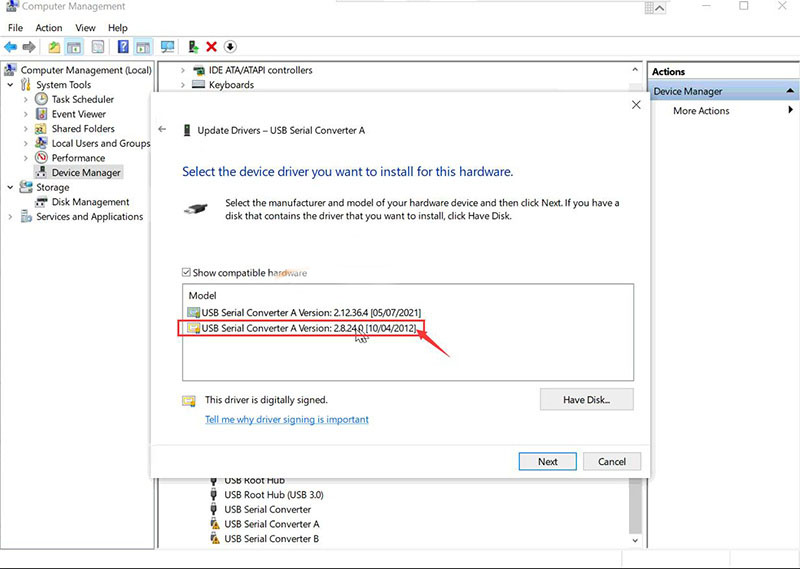
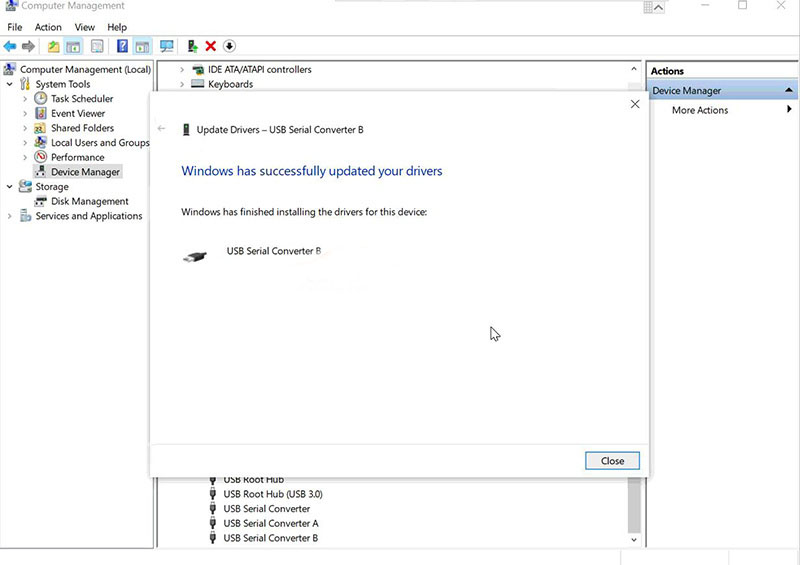
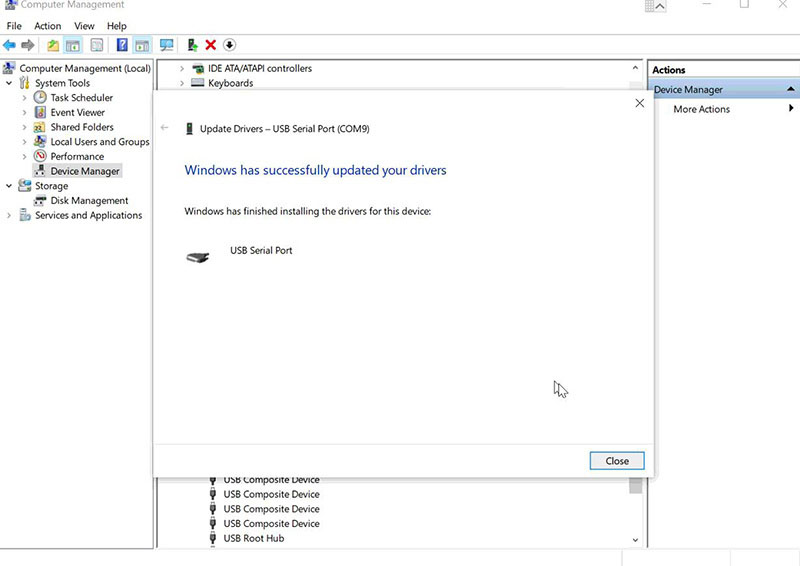
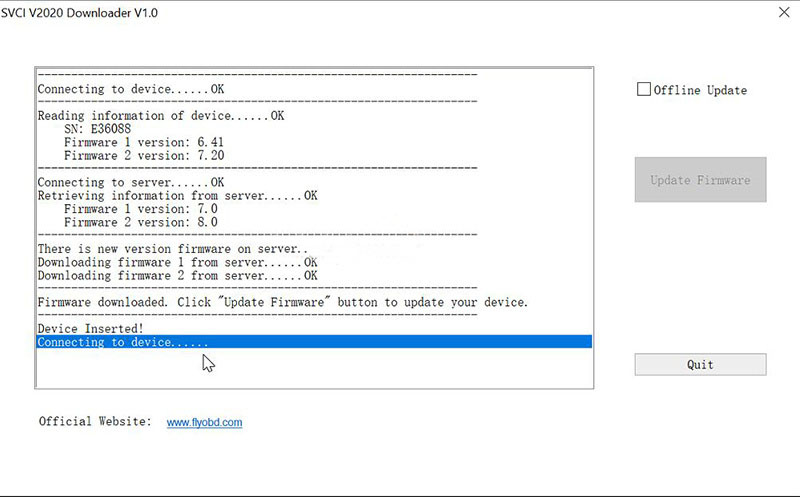
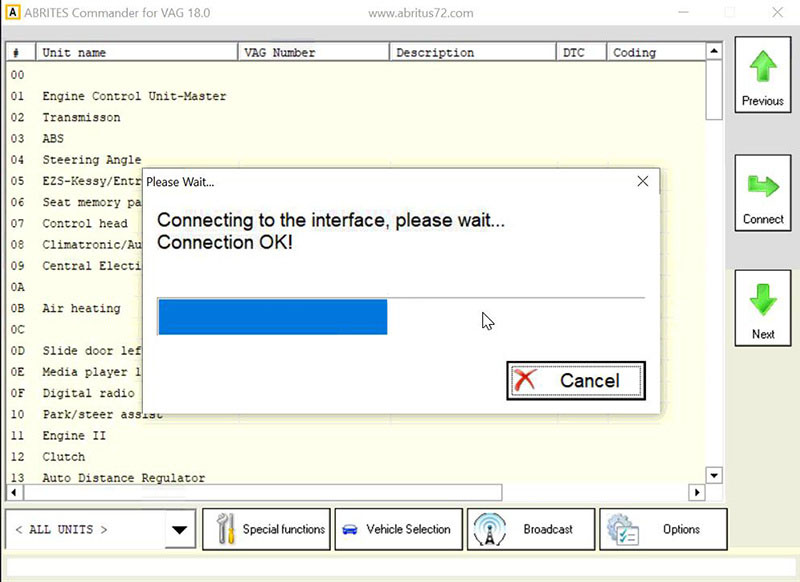
Leave a Reply