
Toyota Crown (A8 H chip) All smart Key Lost and program new key by Lonsdor K518S plus key emulator (LKE) via OBD. The whole process is as simple as a piece of cake.
Here we go for details:
1. Search the model Toyota ->select by type -> All smart key lost -> all key lost
2. Backup EEPROM data.
1). This function can back up car EEPROM data.
2). When backup complete, go to [Make emulator key] to make an emergency emulator key.
3). Use the key to touch the start button to ignite dashboard and add key.
3. Name the file.
Backup eeprom data complete. Please go to [Make emulator key] to make a spare original key.
6. Generate LKE.
This function can generate an alternate master key when all the key are lost. This key can replace the original working key to turn on the dashboard to add key.
7. Place the LKE key emulator into the card slot.
The key emulator (LKE) is already bound to the device, whether to choose the required EEPROM backup file to generate LKE? Click [OK] to continue [Cancel] to exit.
Please select the file that is saved in step 3.
8. Generating.
Current EEPROM info:
Count of keys: 1 Key type: A8.
Once the key is generated, put the spare key close to the ignition, turn on the dashboard, and select [Add key] function to program the new key.
Put the emulator key or workable original key close to the ignition switch, and turn it ON till the dashboard is lit up.
Put the back side of the registered key close to the start button, when buzzer rings once, remove the key.
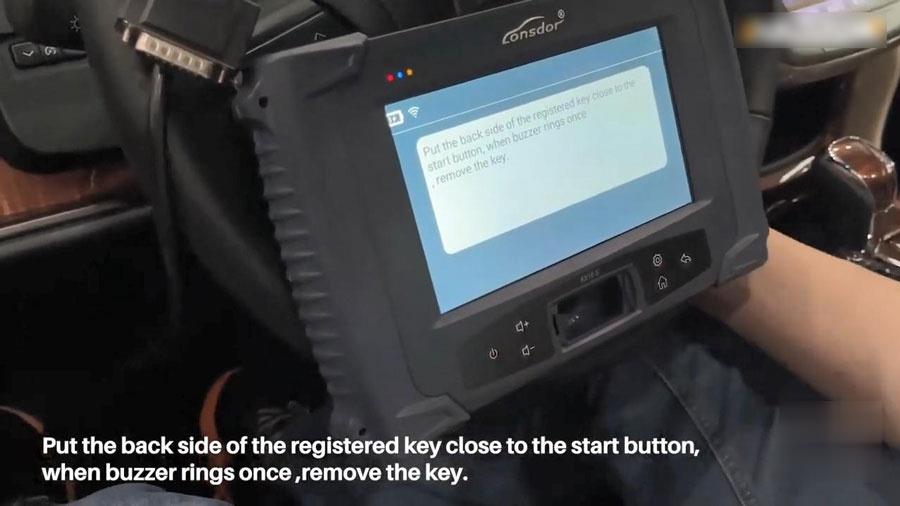
9. Operation complete.
Count of the registered keys: 2
Count of the register keys (to be registered): 5
10. Test whether the key can start the car.
Okay, it works.
Job is done.
Don’t you think it is easy with Auto Key Programmer Lonsdor K518S by following the on-screen instructions. And please keep in mind that, you will need one extra key emulator (LKE).







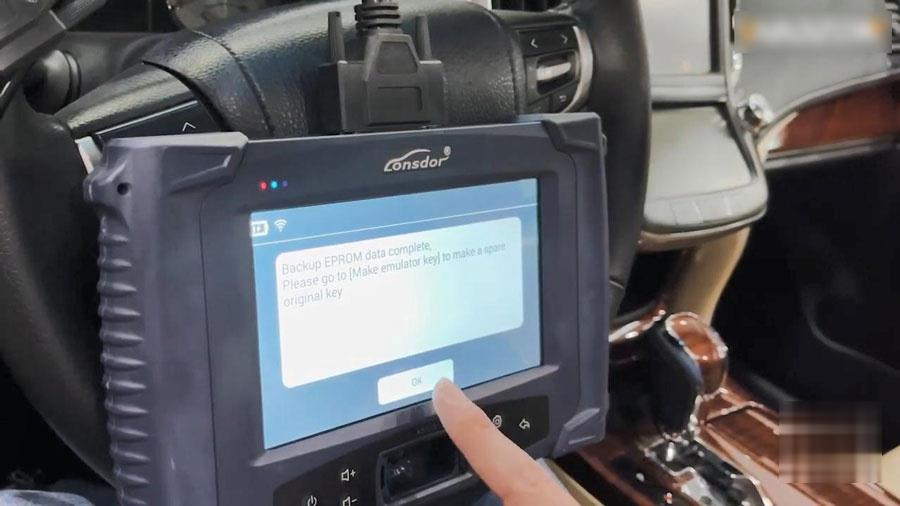


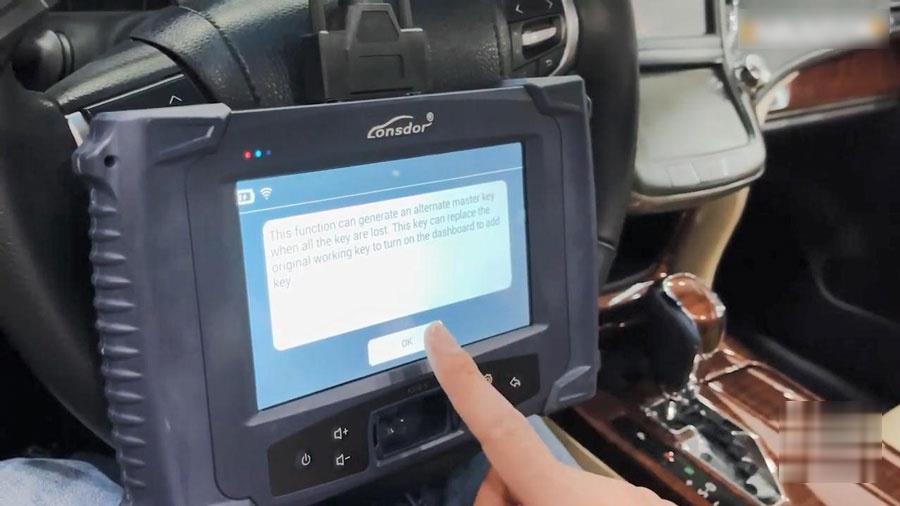
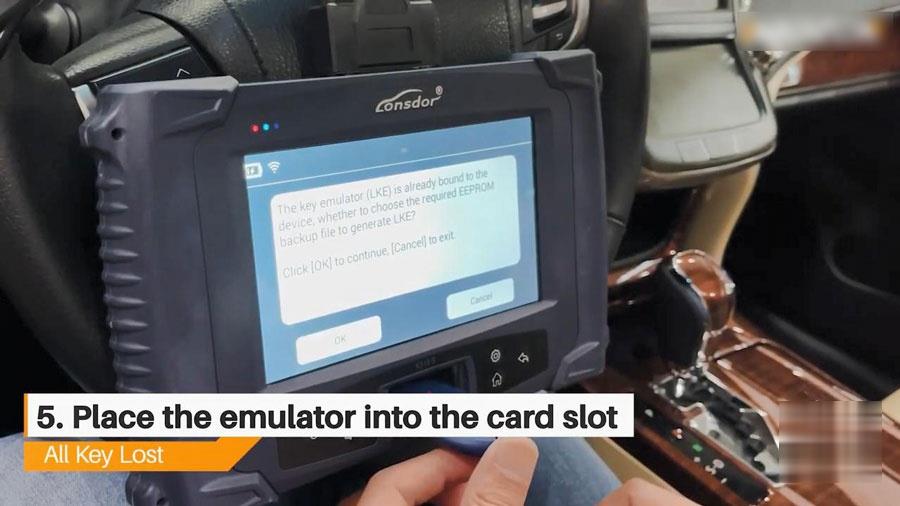

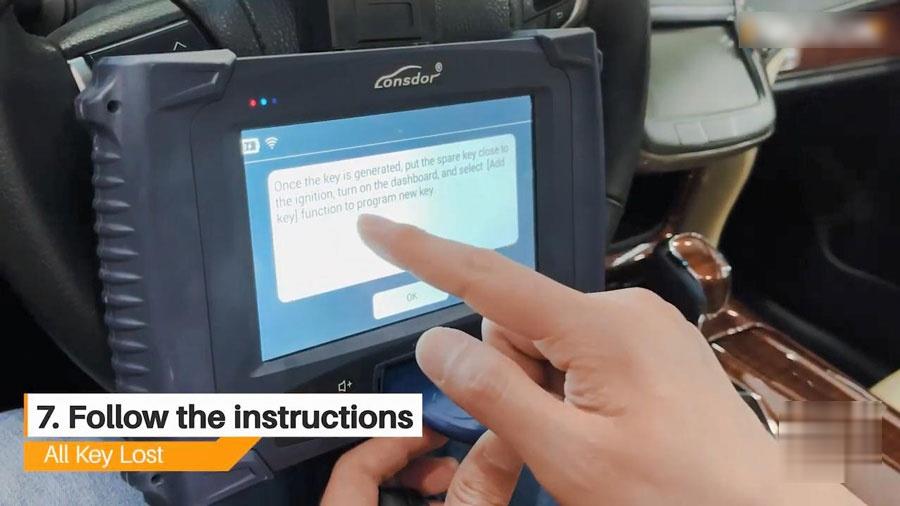
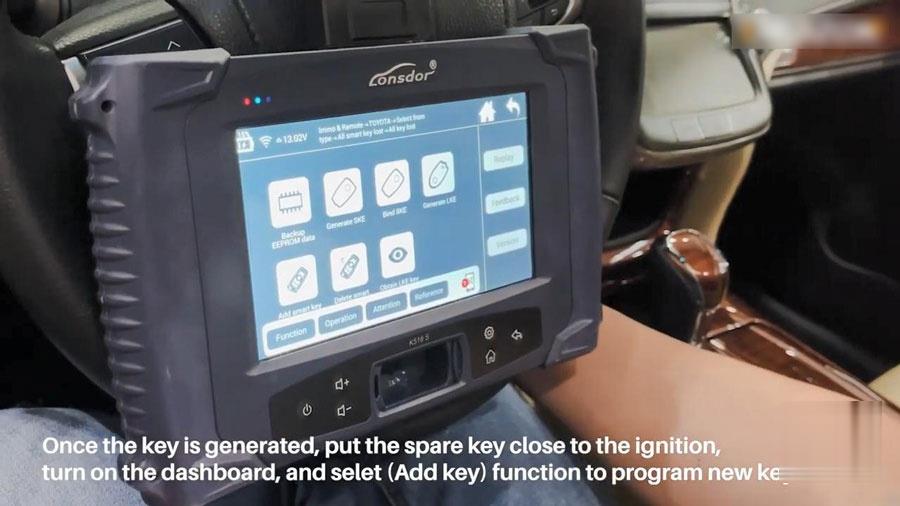
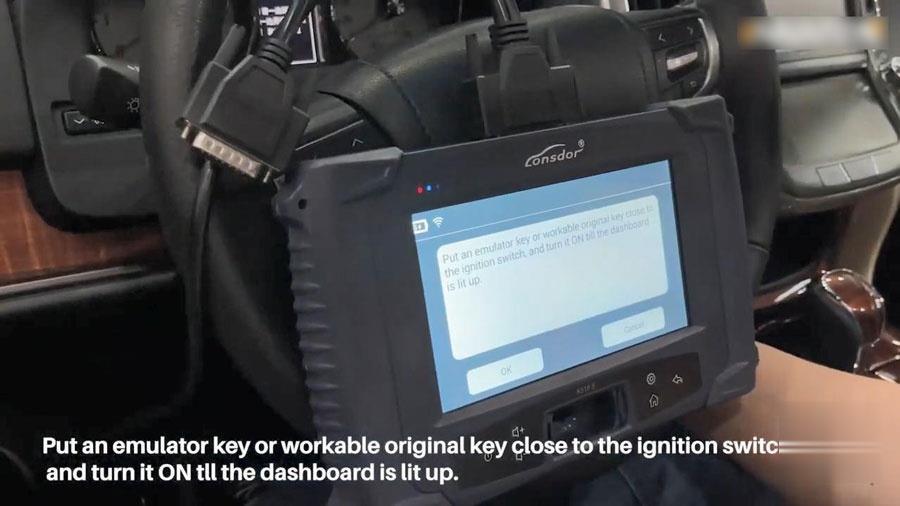
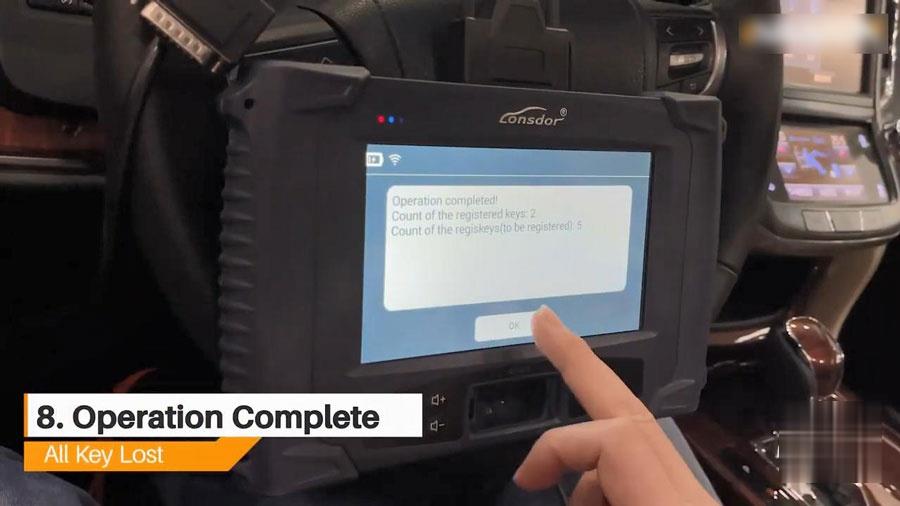
Leave a Reply