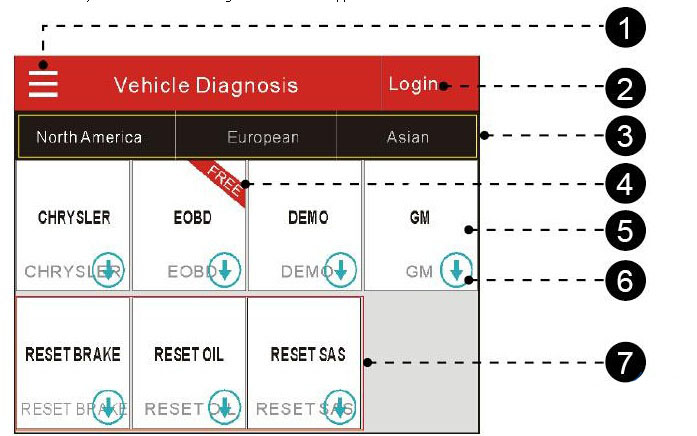
Launch X431 Tech has developed Launch iCarScan VCI Bluetooth Auto Diag Scanner a new replacement of Launch X431 iDiag (out of production currently.) Here is the instruction on how to register, activate and update/download iCarScan software.
First of all, getting started with the iCarScan main function buttons:
No. Description
1 Function menu button: Tap on it to unfold function menu.
2 Login button: Tap on it to login or register the diagnostic system. Once users have logged in successfully, it will change to your username.
3 Vehicle region tab: Tap on different tabs to switch to corresponding vehicles.
4 Free tag: It indicates this software is offered to you free of charge.
5 Vehicle software logo: To start diagnosing a vehicle, you have to download the corresponding diagnostic software.
6 Downloadable icon: It indicates that the current diagnostic software has not been downloaded or purchased yet. Once downloaded, it will disappear from the lower right corner.
7 Reset Series software: A total of 3 reset function software is available free of charge.
How to register & update Launch iCarScan VCI OBD2 scanner
I. Download & Install the iCarScan App
The iCarScan app is free to download.
1. Turn on your Android smart terminal.
2. Go into Android Play Store (Google play). Google play can be found in the following URL:https://play.google.com/store.
3. Input the keyword “ICARSCAN” in the search bar.
4. Once found, tap on “FREE” to download and install it. You are free to download 5 demo software.
5. After the installation is complete, an iCarScan icon will be created on the HOME screen.
II. Register & activate Launch iCarScan software
I. Click on “Login” icon in main menu screen, a screen similar to the following will appear:
2. For new users, tap on “Register” to proceed to next step. For existing users, input your Username and Password directly.
3. Input the required information, and then tap on “Register and Login“, a dialog box similar to the following will pop up.
4. Click on “Register Connector“.
5. Enter the Serial Number and Verification Code, which can be found in the password envelope in the package:
–To register the connector later and exit, tap on “No Connector”. In this case, you can also activate it by tapping on –“Function Menu” button > “Mine” — > “Activate Device”.
6. Click “Confirm” to activate your connector and return to the main menu screen.
III. Download iCarScan software
By default maximum 5 software (excluding DEMO, EOBD and 3 Reset series software) can be selected for free download.
To purchase other software, you need to pay extra fees (66USD per brand). For details on purchasing diagnostic software,
Attention: The purchasing agreement for the software is for ONE year subscription. Once it expires, only the older version becomes available and in this case you may renew your subscription to enjoy the latest version and more functions.
1. Tap on certain car model logo, a window listing all available vehicle software will appear.
2. Check the box to select the desired vehicle software, and tap on forward icon to confirm.
3. Tap on forward icon to start downloading. Once downloading is complete, tap to return to the main menu screen.
IV. Purchase & Download Diagnostic Software
1 . Purchase Diagnostic Software
The download icon located on the lower right corner of the diagnostic software logo means that the diagnostic software has not been purchased and downloaded.1)Tap on the desired vehicle make logo to enter software information interface.
Here we take GM as an example.
2) Tap on “Purchase Now” to go into order confirmation page.
3) Double check if your order information is correct and then tap on forward button to enter the payment method page.
4) Select one of payment types, then follow the on-screen instructions to complete the transaction.
2. Download Diagnostic Software
Only after payment has been made successful for diagnostic software or software package can the software or software package be downloaded.
1) Click on GM logo, a screen similar to the following appears:
2) Tap on “Download Software“. Tap on forward button to start downloading.
3) Tap on forward icon to start downloading.
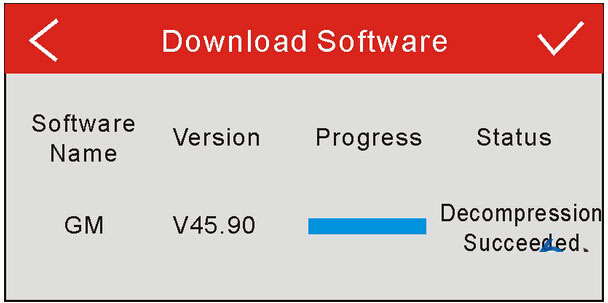
4) Once downloading finishes, tap on forward button to return to the main menu interface and the Download icon of the GM logo disappears.
V. Connection and Diagnostic
Vehicle connection-Bluetooth wireless connection
Diagnostic procedure:
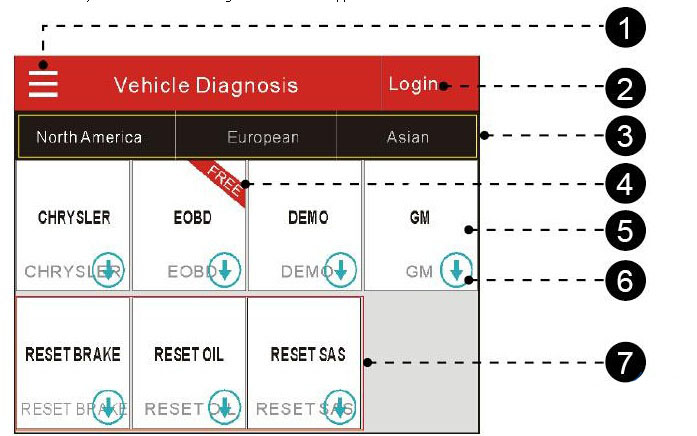
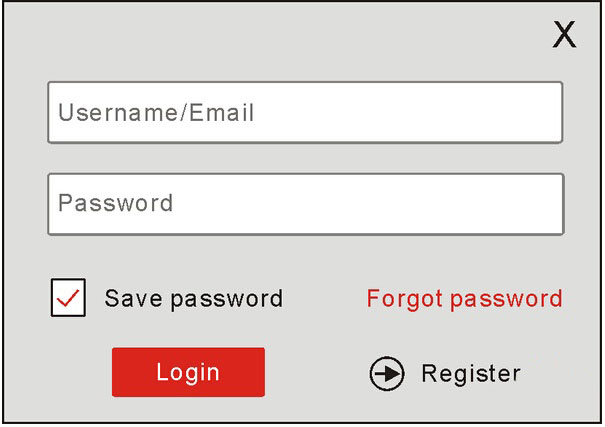
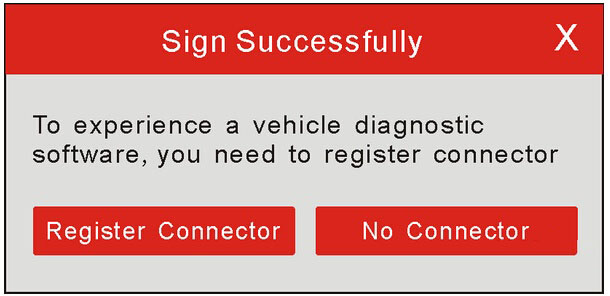
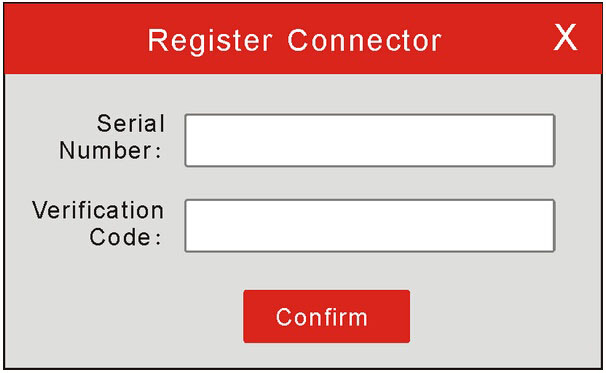
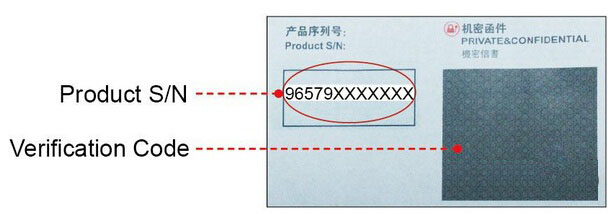
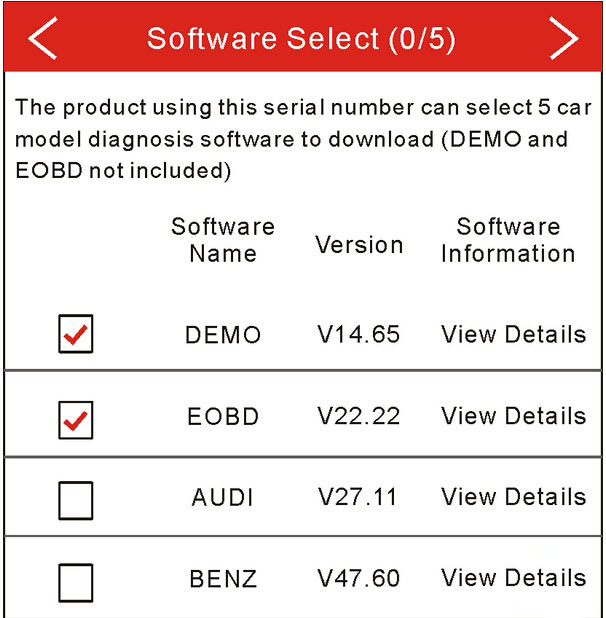
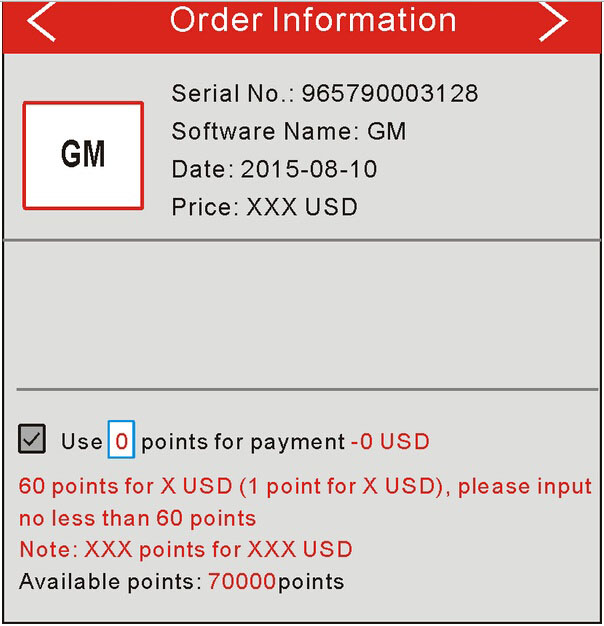
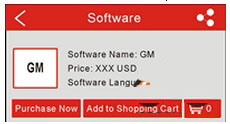
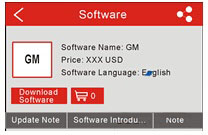
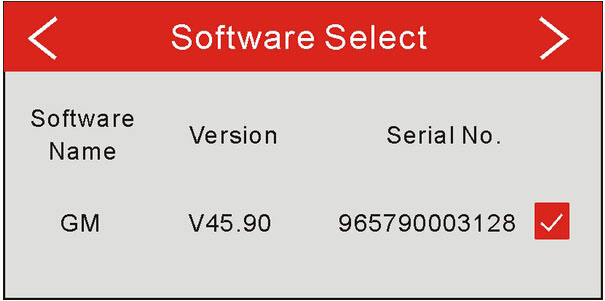
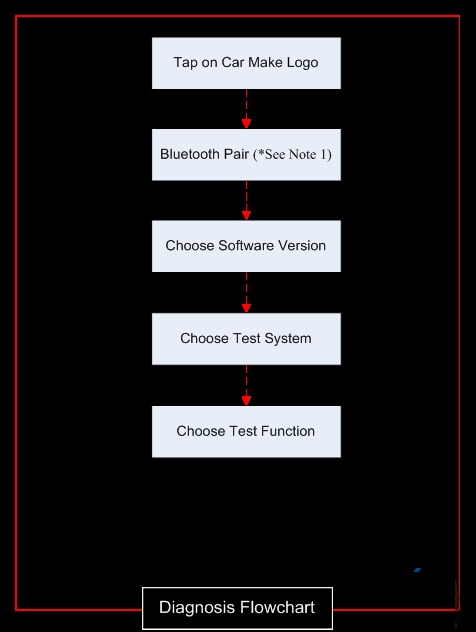
Leave a Reply