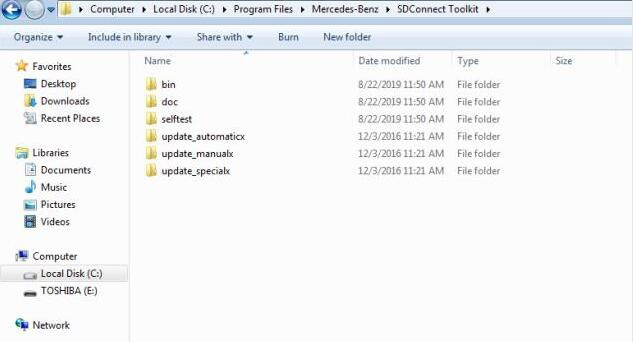
This post comes with the introduction to update MB SD Connect Compact 5 /SD C4/ SD C4 Plus.
Step 1: Change file name
There are two storage path for MB SD Connect Compact 4/ new SD C4 plus/ SD C5.
Path 1: C:\Program Files\Mercedes-Benz\SDConnect Toolkit
Path 2: C:\Program Files\Softing\Diagnostic Tool Set 8\8.03\Interfaces\DCDI_DPduApi\eCOM_Toolkit
Please modify the file name of “update_automaticx”, “update_manualx” and “update_specicalx” to “update_automatic”, “update_manual” and “update_specical”, it means remove the last letter of all the three file names.
Restart PC when finish modifying
Note:
1.You need to put 6 AA batteries into MB Star diagnostic tools MB SD C4 and SD C5 , but you don’t have to install batteries for DOIP MB SD C4 PLUS (Item No. SP100-E) firmware update.
2.Make sure OBD main cable connect to car or 12v power supply
Step 2: Update software
Right click at the right corner and select “Administration”-> “Software update”
Mainly update the following three files in order:
“02_CSD_2_11.zip” -> “01_Bootimage_2_3.zip”-> “03_PmPic29_Cpld13.zip”
That’s all!
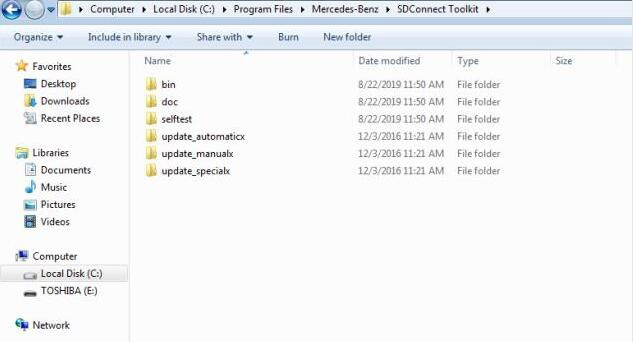
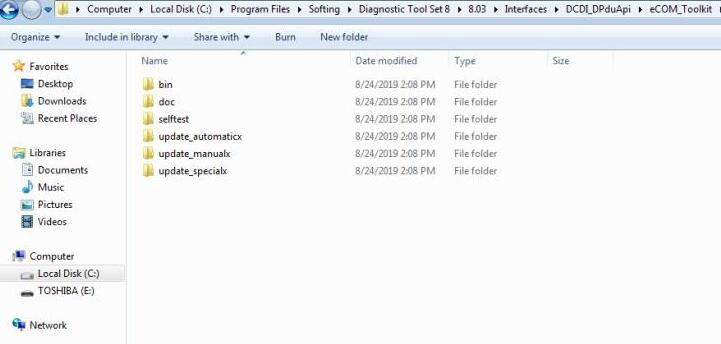
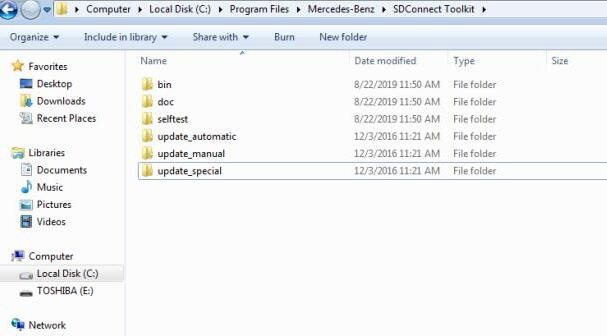
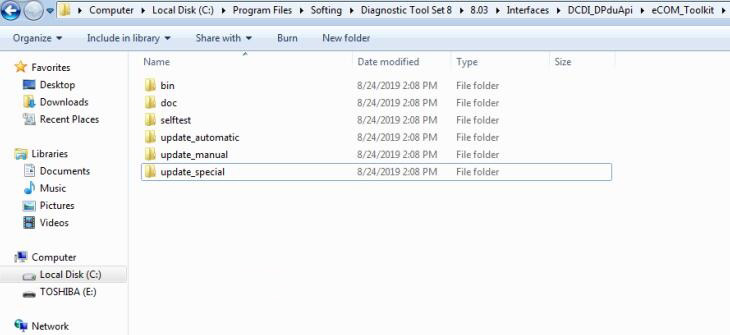
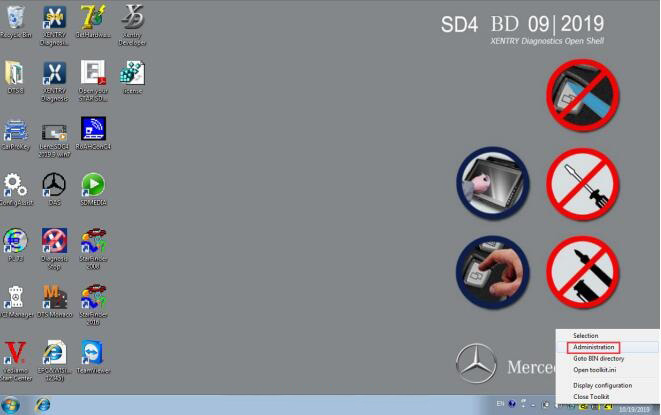
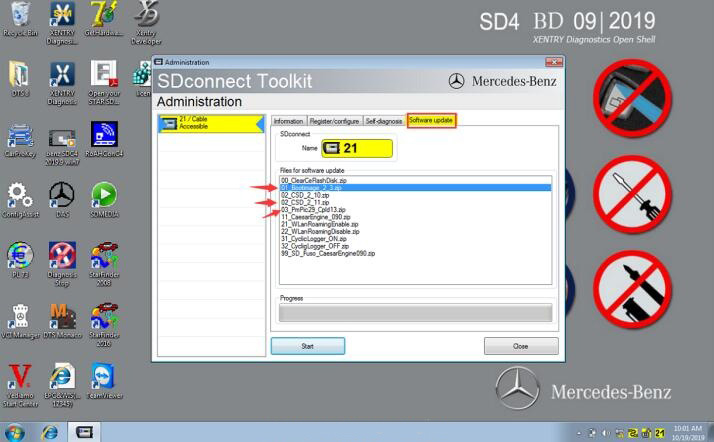
Leave a Reply