Purpose: solve ODS8024E error in ODIS-Engineering 6.7.5 for 5054a head BY www.obd2tool.com
Hardware: OKI VAS5054A unit, firmware version 1.20.37
Software: ODIS-S 3.1.3…works perfectly
ODIS-E 6.7.5…get an error when select a module for flashing
Operation system: running ODIS-E and ODIS-S natively on Windows 10 x64
Error message:
“ODS8024E
Infrastructure. Vehicle (EcuCom):
An error occurred during communication with the MCD system:
The MCD job <SinglJob_StandECUIdent>
did not delivery any results after completion.”
How to setup ODIS Engineering 6.7.5:
I believe with odis-e 6.7.5 you have to use the projects found in odis-s 3.1.3.
That is one way of doing it. Admin—>diagnostic data—>ODX update index file 1
I am using the other method Admin- Save Locations – Diagnostic data – engineering odx projects (…) Target directory. Just select the project directory of odis-s 3.1.3.
In case you have o-e 6.6.1 do the same with odis-s 3.0.3
I am not sure if it will create problems if one tries to use newer project versions than the ones I have paired with above. Not tested. I try to be consistent, to have compatible pdu-api with hardware in hand.
In case you want to install a newer odis-s first install the odis you need for the odis-e version you have, copy the projects to project engineering project folder and then uninstall that odis-s in order to install the newer version you wish. Use new folder directory were you copied the projects to.
SORTED!!!
The Q7 4M platform requires the use of the project file “AU73X” and NOT MLBEvo, and my bro’s Q5 8R requires Au48x. Was able to successfully flash the gearbox!
Flash with help of the following tip. I copied here –
Information on ODIS report up in the vehicle data:
Then inside ODIS go and choose your engineering “project vehicle” as follows:
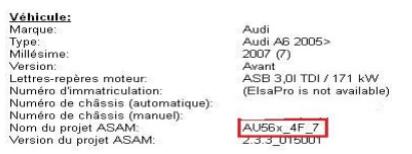
AU56X in this case
Click on the green triangle
the list of computers with different options on the right
Select the computer to update and double click on Flashing right
Then select the computer you want to update and click File local Flashing. In
principle on the DVD of Flash, you can only select the flash file on your computer
Note: you can also select an older version; that is, maybe the software will allow flashing with.
on system No 17, which corresponds to the instrument cluster is version 0120
So, select the 0240 release
Also, ok to select the updates to the other computers that it be done in the future without
further intervention.
(Personally, this would not be recommended unless you follow the precautions.)
click Start Flashing:
Now a security window will appear:
Click YES, and Flashing begins:
LOOK AT THE TIME IT TOOK TO FLASH INSTRUMENTS MODULE 17 – 26 MIN
Once completed, cut and replace the contact and validate the window, by software pop-up
erase all memories of events on all systems, click YES.
And then the report window is displayed:
The flash was successful, system 17 passed on new version
On a side note: VAG Audi ECU Flash: VAS 5054A or VAG CAN PRO
Vas 5054a full chip good quality with odis-e (Vxdiag vcx nano 5054- a redesign of vas5054a) and VAG CAN PRO with VCP can do it.
With 5054, ODIS Service is the “normal” diagnostic software. Without Geko account you won’t be able to do any updating/flashing.
So either need 5054, and purchase subscription from VW and use ODIS Service to perform these jobs. That is, you must have valid license and valid online account for online flash.
Or without subscription, need Professional Diagnostic Tool 5054 and ODIS Engineering and offline flash files. Odis 6.0.9, odis 5.0.14 or odis 3.0.3 should be ok……old OIDS-E is working fine with it..
For offline flash you must use the Odis Engineering. For online flash you must have valid license and valid online account……..
Be careful when updating VAG ECU’s. It is best to read all relevant TPI when flashing VW cars, as some flashes require other work to be performed to work correctly, and not all flash files are appropriate for all cars/engines. TPI is the only source of information I know to check for this info.
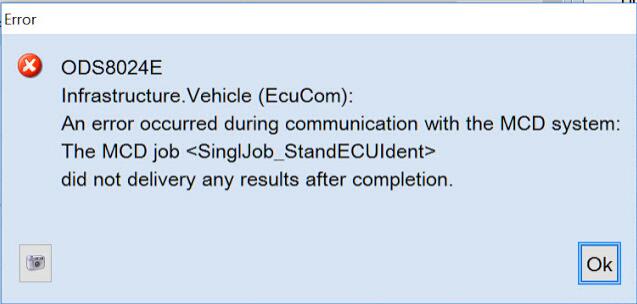
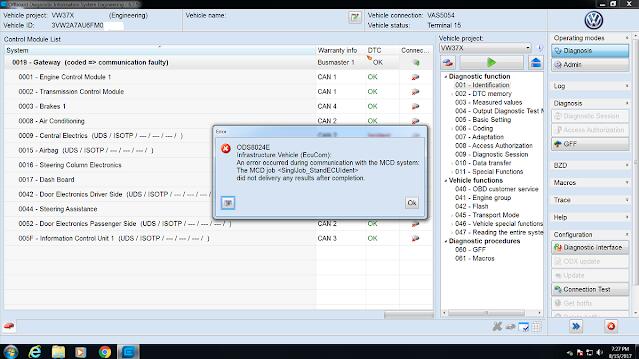
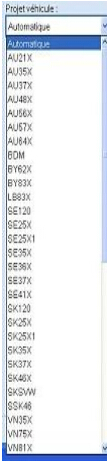
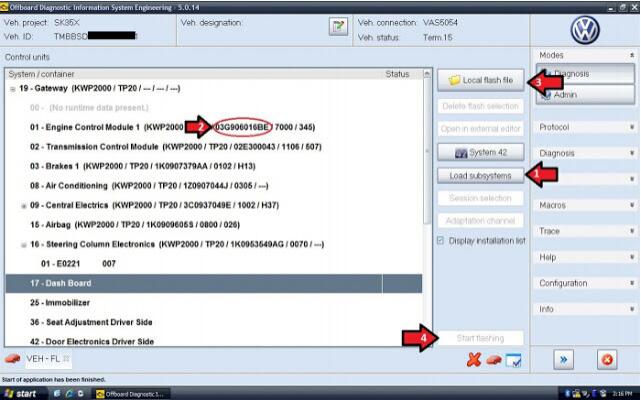
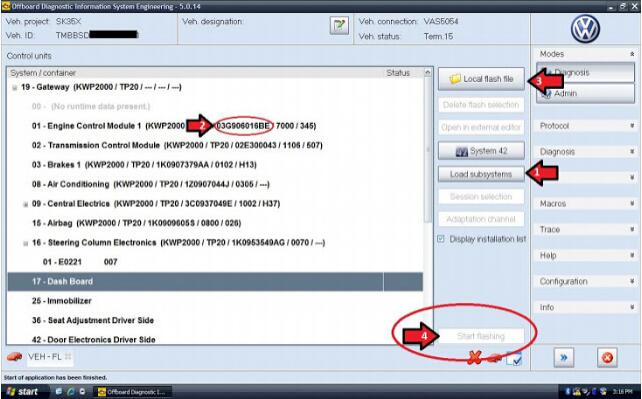
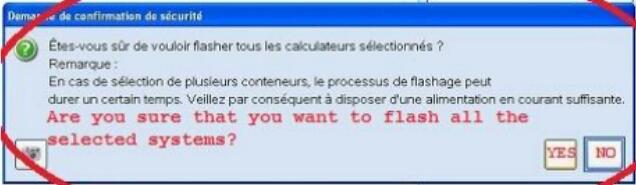
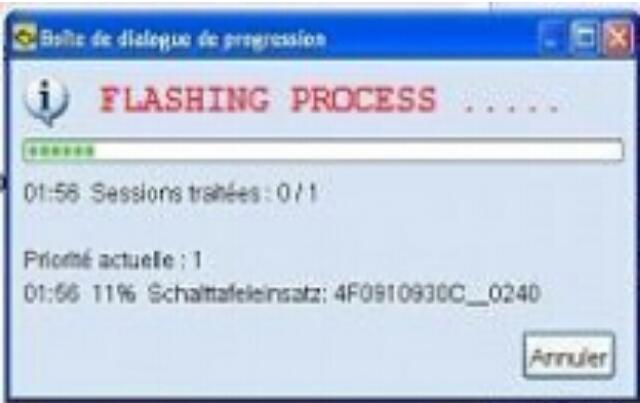


Leave a Reply