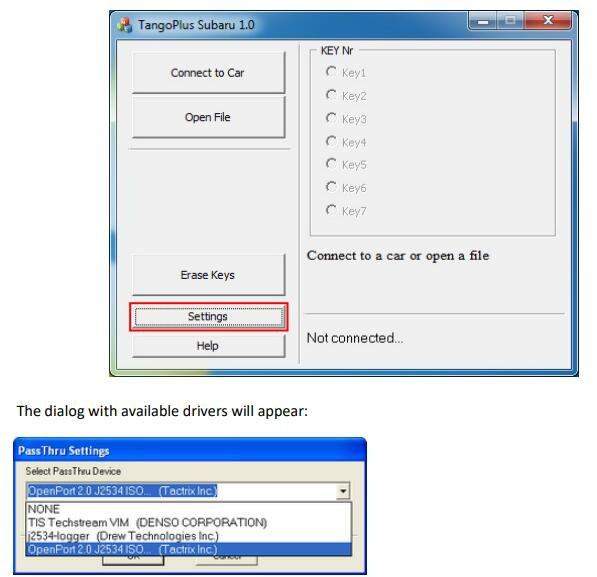
Latest software version V1.116 of Scorpio-lk Tango released Subaru smart key (80bit and 128bit) all keys lost solution via OBD2
Tango Software v1.116
Tango software added (online update)
Again FIRST in the WORLD! TangoPlus for Subaru V1.0 True Emulation via OBD
of all Smart Keys Page1 F1, F3* The only right conception to solve the “All Keys Lost” problem.
Key maker Toyota H-Immo (All Keys Lost), based on Barracuda
Image Dump: added cars Toyota Aygo, Citroen C1, Peugeot 108
Key maker Mercedes Benz Actros 2015- (95128,M13)
Added Auto Update framework for supplementary files
Bugs fix and optimization
Tango Subaru Smart Key Programming Manual
I. Getting Started
The Subaru module of Tango+ is the OBDII solution for Subaru’s vehicles equipped with Smart Systems (80bit and 128bit).
The software has various options and scenarios depending on a car’s year and configuration.
The software supports CAN communications with a vehicle.
To use this software, you need to have:
Tango Key Programmer
J2534 PassThru Adapter
Subaru+ maker
SLK02 or SLK04 emulator(depending on 80 or 128bit)
*J2534 PassThru Adapter
The software uses the Pass Thru adapter to communicate with the car’s network.
Pass Thru adapters are quite common and there are many different manufacturers worldwide.
Passthru can be for Mini VCI Techstream, Toyota MVCI, Tactrix Openport etc.
Usually there are no special differences between all these adapters.
Each manufacturer supplies a driver for its adapter. The driver is suitable for adapter of this manufacturer.
The drivers and adapters are not interchangeable along all manufacturers. You should avoid assigning a driver of one manufacturer to an adapter of another manufacturer.
The Subaru software allows user to assign any of installed drivers to his adapter, but this does not mean that the wrong assign will operate correctly.
Install the driver as required by the adapter manufacturer. Launch Tango+Subaru.exe and click the SETTINGS button.
From the drop down menu select driver appropriate for your adapter and click OK. The program asks for a confirmation and retains the selected driver choice. Further work will not require driver selection.
If program can’t communicate with the adapter it will substitute your choice in an attempt to establish communication.
If an adapter of another manufacturer is connected it is necessary to assign the right driver.
If there are no drivers in the drop list (NONS string), it means that this computer does not have J2534 PassThru adapter drivers installed at all!
SLK Transponders
The SLK Transponders are battery powered.
We are supplying two types of emulators. To distinguish each type we use the color code labels, see the picture.
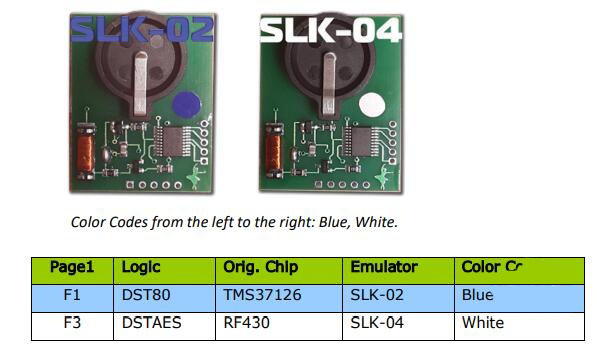
Tango main software also can determine the type of a transponder and its status.
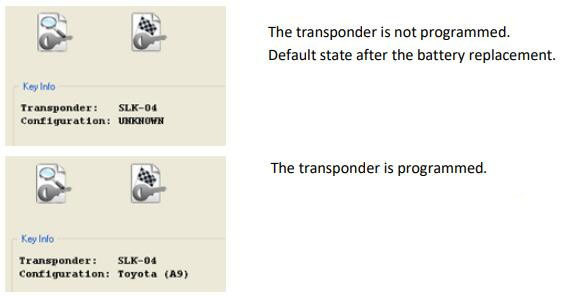
II. System Overview
Smart Key System
The system employing a key fox without a blade are known as the Smart Key Systems.
Formally if a key is lost it is possible to learn and additional one, if a customer has at least one key.
The situation “all keys lost” requires replacement of Verification ECU, Keycode ECU and Steering lock ECU.
Tango Subaru software allow to avoid wasting of money for the new ECUs.
The underlying idea of our method is to use emulator instead of the lost key and force the vehicle to learn a new key.Currently supported are systems using keys with 80bit and 128bit.
How to make a Smart Key
The learning procedure consists of two steps:
1) Make the dummy key (emulator programming)
2) Learn (Register) new smart key(s)
III. Emulator Programming
Connecting to a car.
At this point it is assumed that the Pass Thru adapter is installed and properly selected.
In order to connect to a car proceed with the following steps:
Connect the PassThru adapter to the vehicle and to a PC
Connect Tango to the PC
Run the Tango+Subaru.exe (double click on the icon, or start from Tango main software)
Click the Connect to Car button
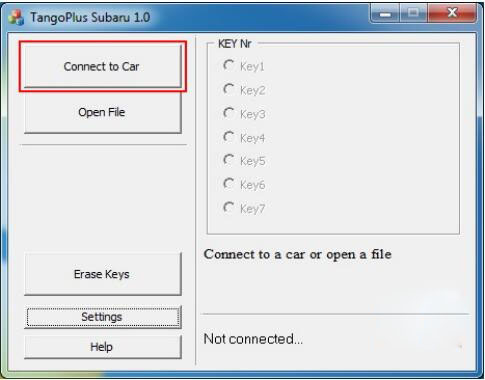
After the successful connection the text with the target unit name will appear
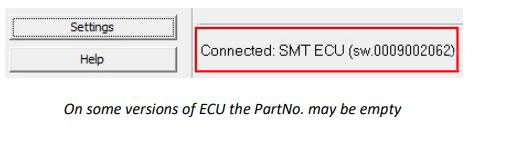
If all is correct, the new button Read Immo Data will become available
Reading of Memory
Click the Read Immo Data button and wait until the process is finished.
After the software successfully reads the vehicle’s memory, the result displayed will look similar to the example shown in the picture below:
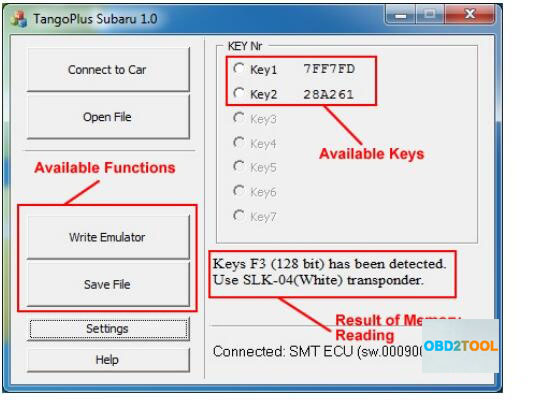
The text use SLK-04 informs about the type of the emulator suitable for the car.
Additionally two new buttons Write Emulator and Save File will appear.
Writing of Emulators
Place the emulator of the type shown in the result string into Tango. Select any of available keys and click the Write Emulator button. List of various types of emulators can be found in
section SLK Transponders of this document. Once emulator is written it can serve as authorization for learning new smart keys and erasing keys from the vehicle’s system.
File saving
This is an optional feature and it is necessary for key making. The read data may be saved as a file.
The file may be loaded to the software using the Open File button, that is available without a car.
After the loading the standard interface for writing of emulators will appear. Use the Save File button to save the read data and Open File to involve it.
IV. Learn New Smart Keys
Procedure.
Connect to a car
At this point it is assumed that the Pass Thru adapter is installed and properly selected.
In order to connect to a car proceed with the following steps:
Connect the PassThru adapter to the vehicle and to a PC
Connect Tango to the PC
Run the Tango+Subaru.exe (double click on the icon, or start from Tango main software)
Click the Connect to Car button
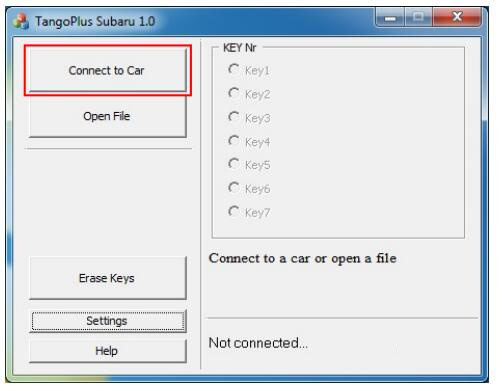
After the successful connection the text with the target unit name will appear
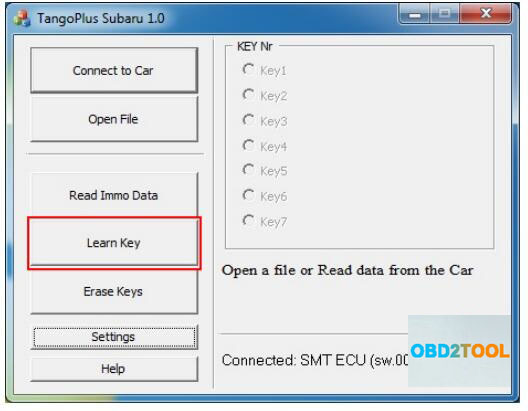
If all is correct, the new button Learn Key will become available
Tango-Subaru-Smart-Key-9
Pressing it will initiate Key Learning procedure in a new dialog box containing on screen instructions:
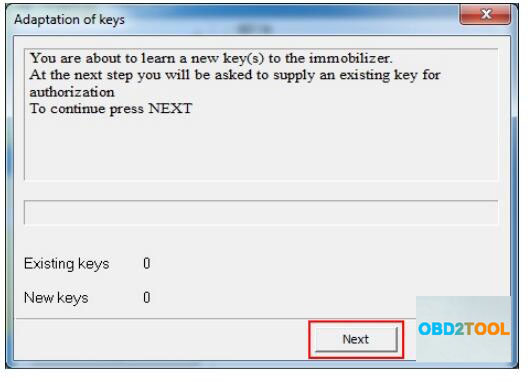
Bring the already programmed emulator to the ignition loop in order to authorize the procedure.
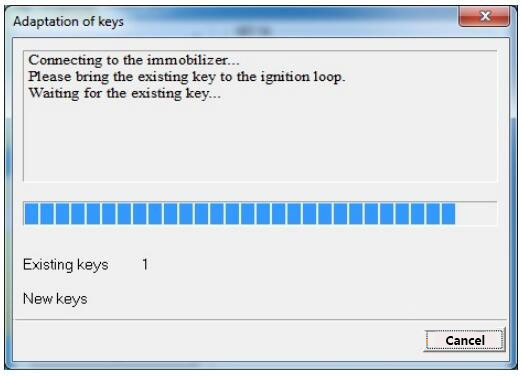
After successful authorization start bringing actual new smart keys to the ignition loop one by one in order to register them with the vehicle
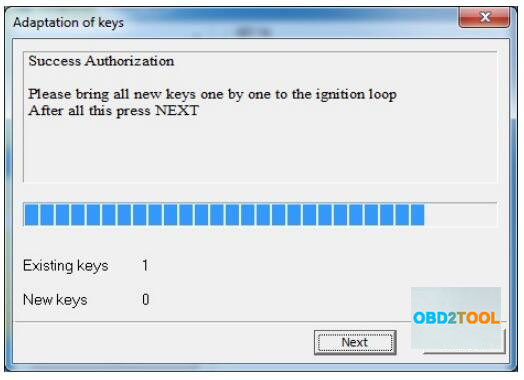
Each successful key registration will be indicated in both text in the dialog screen and also in New Keys counter.
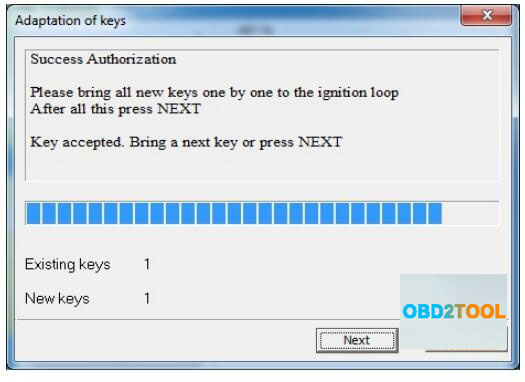
Continue with this procedure until required amount of keys is registered.
Once finished press button Next and software will inform that the procedure is finished.
Procedure
Connect to a car
At this point it is assumed that the Pass Thru adapter is installed and properly selected.
In order to connect to a car proceed with the following steps:
Connect the PassThru adapter to the vehicle and to a PC
Connect Tango to the PC
Run the Tango+Subaru.exe (double click on the icon, or start from Tango main software)
Click the Connect to Car button
After the successful connection the text with the target unit name will appear
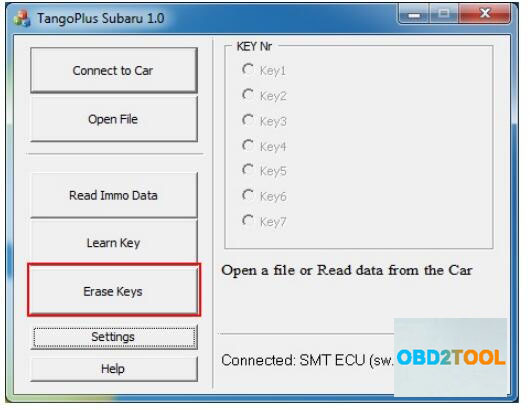
If all is correct, the new button Erase Keys will become available
Pressing it will initiate Key Erasing procedure in a new dialog
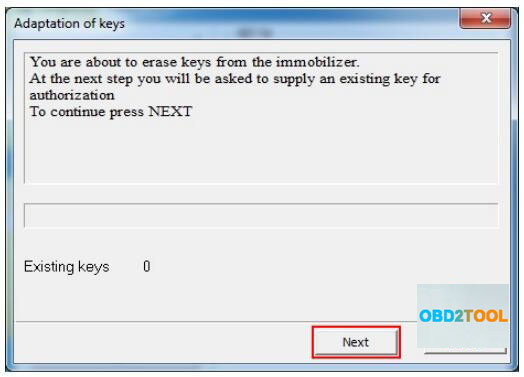
Bring the already programmed emulator or registered smart key to the ignition loop in order to authorize the procedure.
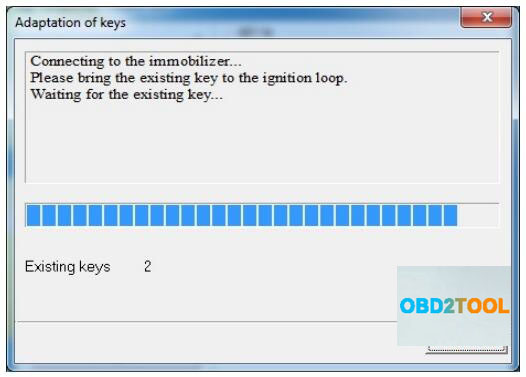
Once finished the only key, which will remain registered in the vehicle’s system is the one used to initiate the erasing procedure.
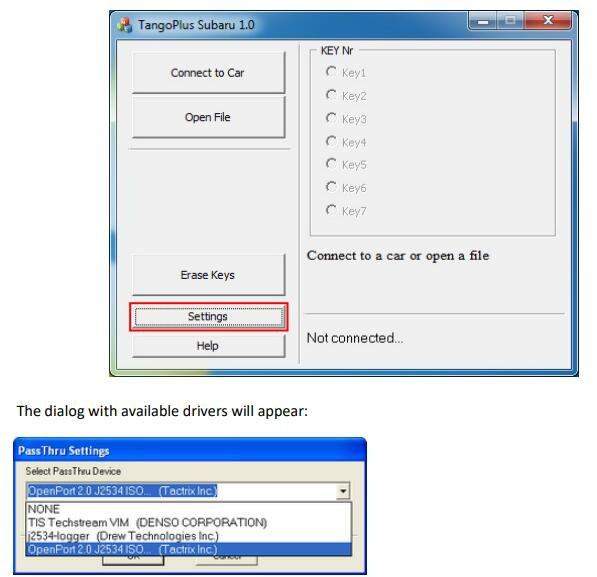
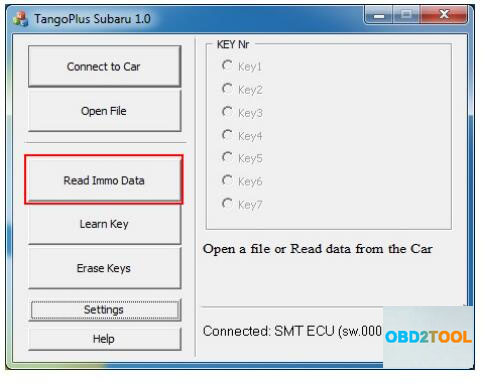
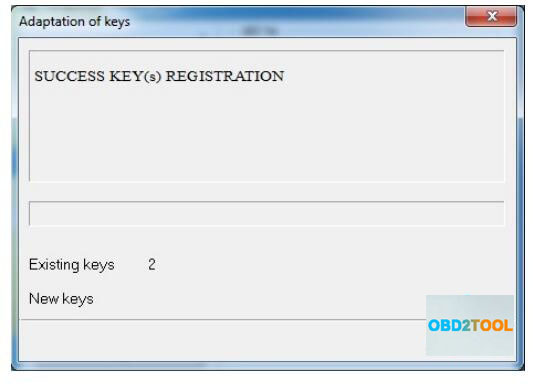
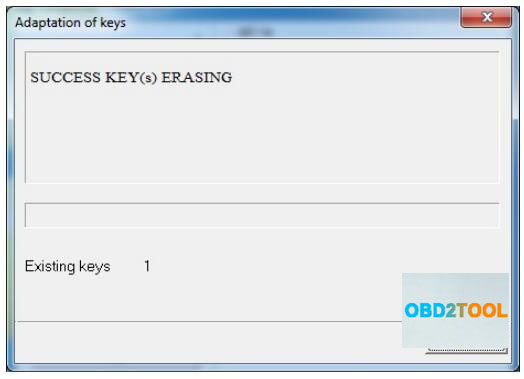
Leave a Reply