1.How do I get the MAC addresses for the MDI?
Connect to the GM MDI Scan Tool via USB using the MDI manager and enable the Ethernet connection type. The network communication card MAC address can now be read from the Properties tab. The wireless MAC address is also printed on the wireless card.
2.Can I Ping the MDI?
Yes, the MDI can respond to PC ping requests on all three connections types. The MDI’s IP addresses can be obtained from the explorer tab by hovering over an MDI, in the detail view or in the properties tab.
3.What do the LED’s on the side of the Ethernet Connector mean?
These LEDs are lighted when connected to an active Ethernet port.
4.What do the LED’s on the side of the wireless card mean?
These LEDs are lighted when the MDI is powered and the wireless card is properly connected.
5.Can the TECH 2 RS232 cable be used with the MDI?
No
6.TIS Service Programming System displays the MDI with a red X through the ICON.
This condition indicates the Professional Diagnostic Tool MDI is in recovery mode.
7.Can I use my MDI with a PC configured for Multiple Desktops?
Only one user can connect to a given MDI. Multiple SPS sessions on a PC is not a supported configuration.
8.Why is the MDI DLC cable the length it is?
The MDI cable is designed to work with all diagnostic protocols found on GM vehicles (Past and Present). The GMLAN diagnostic links are sensitive to bus capacitance. There are several ways to minimize bus capacitance. One method is to use shielded twisted pair wires internal to the cable the other is use a shorter cable.
Using twisted pair wires has the following disadvantages,
1) adds cost to the cable.
2) Can cause signal cross-talk on non-GMLAN vehicles.
In order to minimize potential issues in the field a shorter cable was selected.
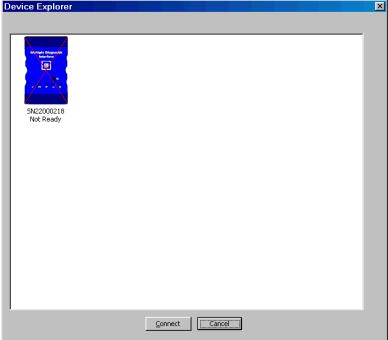
Leave a Reply