Latest version V14.10.020 Toyota TIS Techstream has been tested and verified working on issue by obd2tool.com engineer.
Software version: V14.10.028
(Crack version. No Activation)
Year / Date of Release : 04.2019
Operation system: Windows 7- Windows 10 32 bit/64 bit
Multi-language: English/Chinese/French/German/Italian/Japanese/Spanish
Description : Toyota/Lexus/Scion diagnostic software.
Toyota Teschstream 14.10.028 has been tested OK with:
MINI VCI cables, Mangoose VC and VXDIAG VCX NANO for Toyota
Free Download Toyota Techstream V14.10.028 Software
https://mega.nz/#!WvQ3RQoI!HvzLbz_3ncB6P76SZ-ezWlzndCHR-i3I3CVQp9_lJhc
How to install Toyota Techstream 14.10.028 software?
Step 1: Install Setup
Open software CD
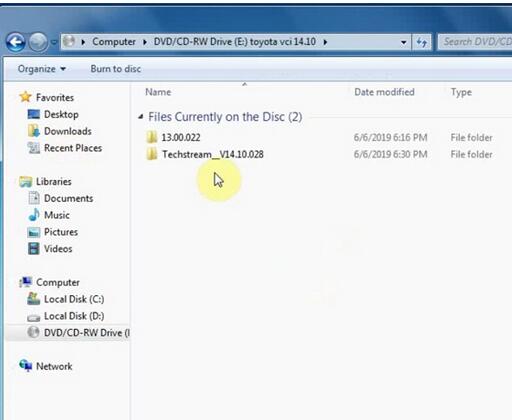
Open Techstream_V14.10.028 folder
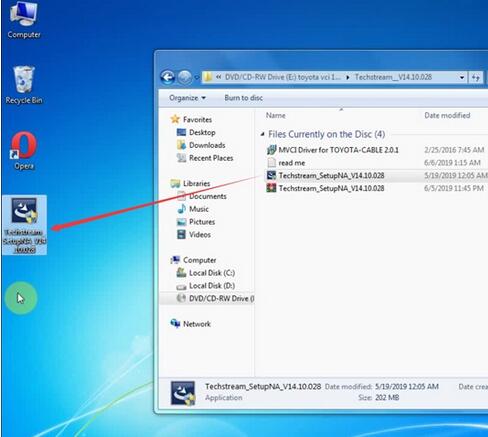
Copy and paste Techstream_SetupNA_V14.10.028 to desktop
Run Techstream setup on desktop
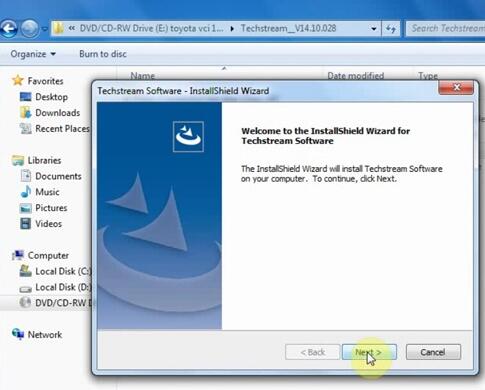
Install Techstream InstallSheild Wizard
Press Next
Accept license agreement
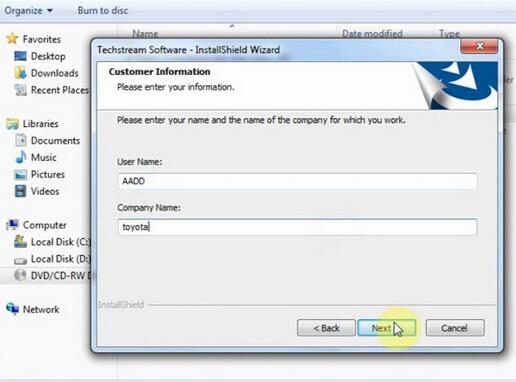
Enter customer information, User Name: AADD, Company name: toyota, press Next
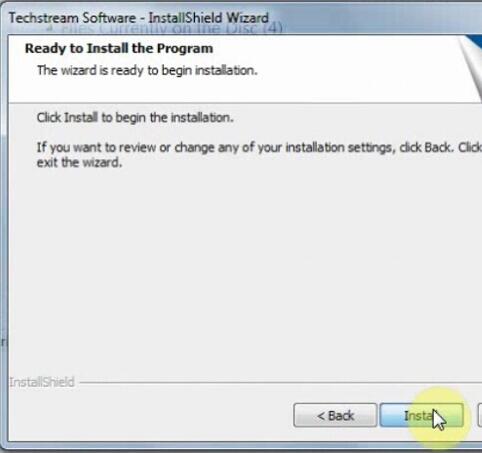
Install the program
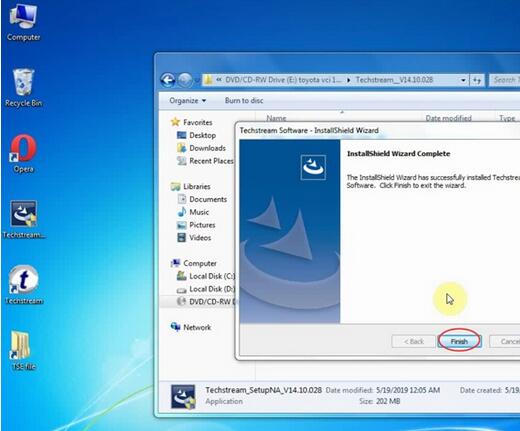
Finish
Step 2: Install driver
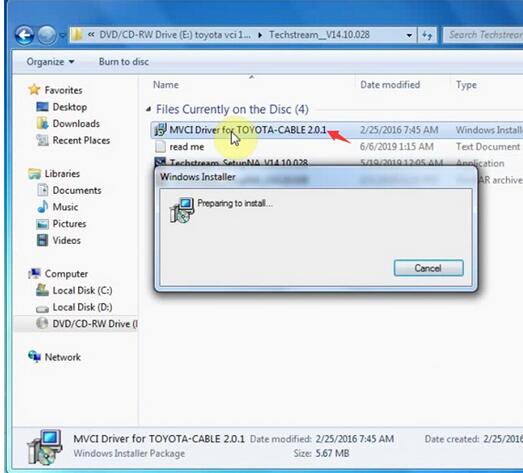
Run MVCI Driver for Toyota-Cable 2.0.1
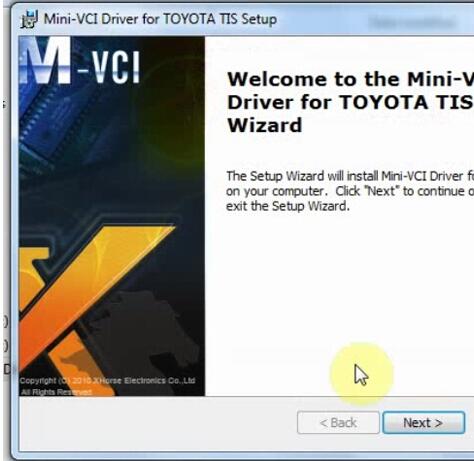
Install Mini VCI driver for Toyota TIS, press Next
Step 3: Crack Techstream
Open Techstream software on the desktop
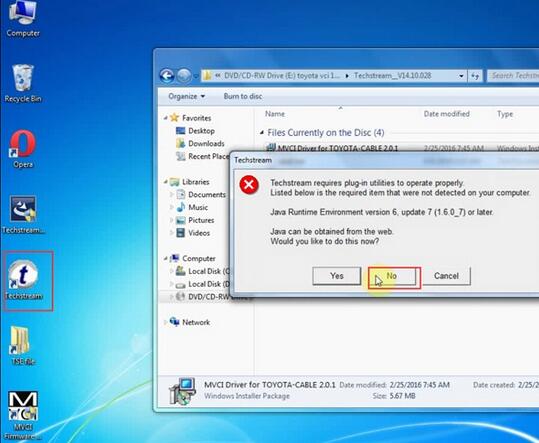
If windows gives a Java Runtime error, press No to ignore.
Launch Techstream 14.10.028 software
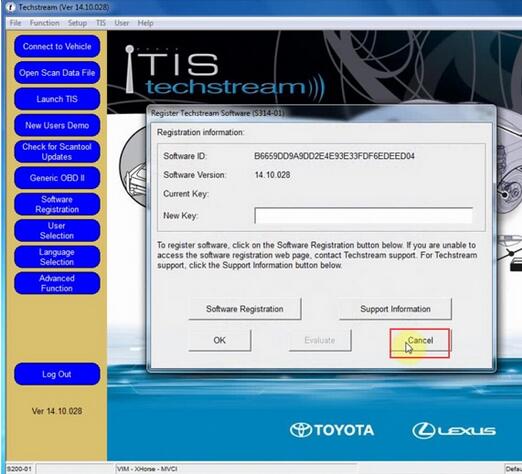
If techstream requires a registration key, press Cancel
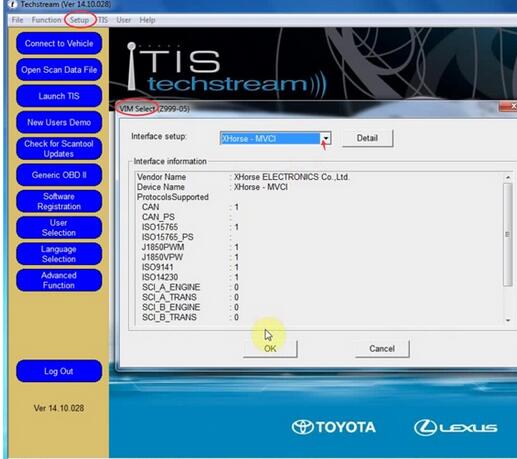
Select Setup tab->VIM Select, select interface: Xhorse -MVCI
Open readme.txt on software CD
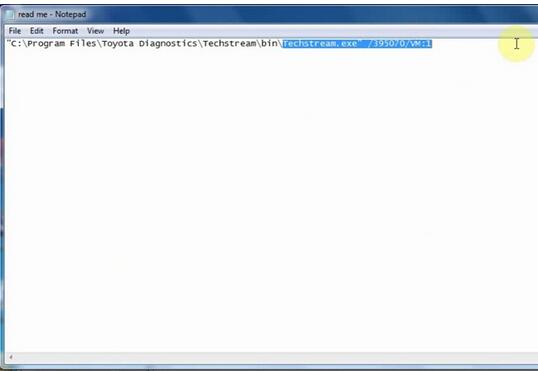
Copy Techstream.exe”/395070/VM:1
Right click Techstream Properties on desktop
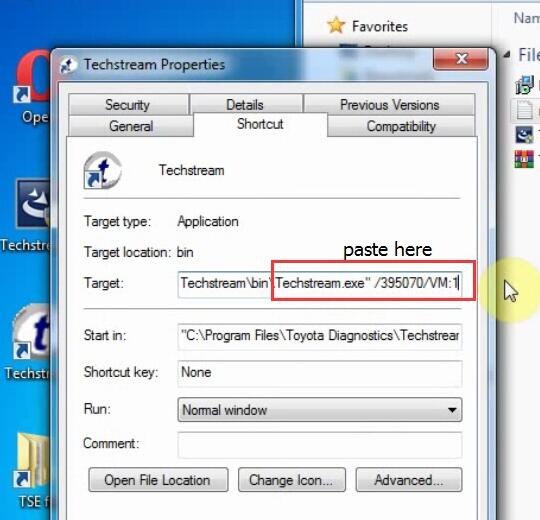
Replace MainMenu.exe by Techstream.exe”/395070/VM:1 in Target area
Step 4: Install Device Driver
Connect Mini VCI J2534 cable with laptop
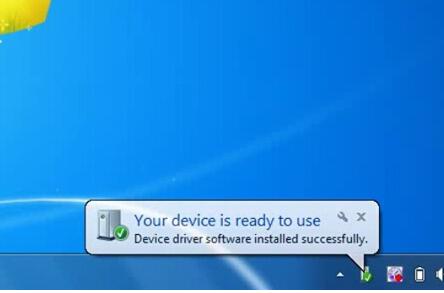
Installing device driver software
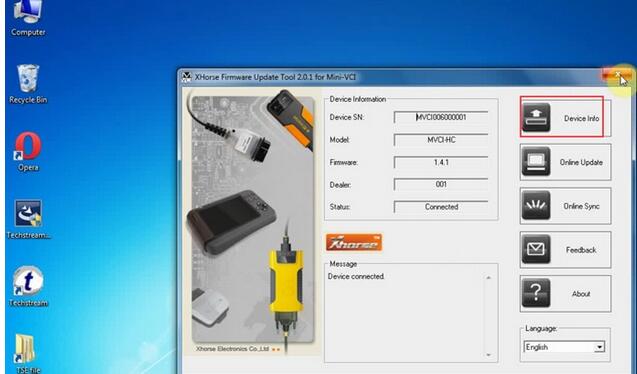
Open MVCI Firmware Update Tool
Read Device Info
Device connected
Step 5: Run Techstream
Open Techstream software on the desktop
Initializing USB communication
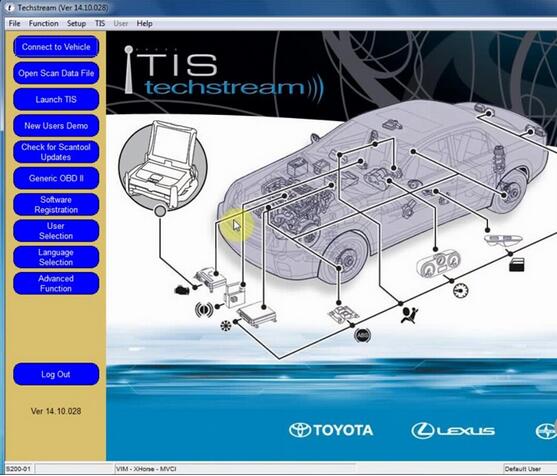
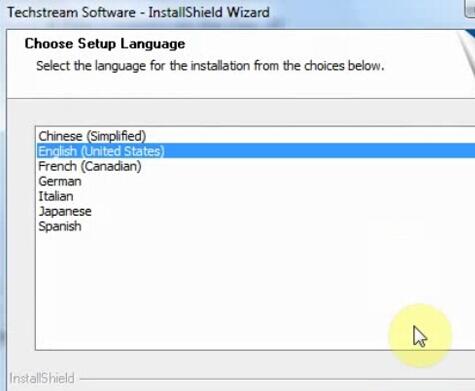
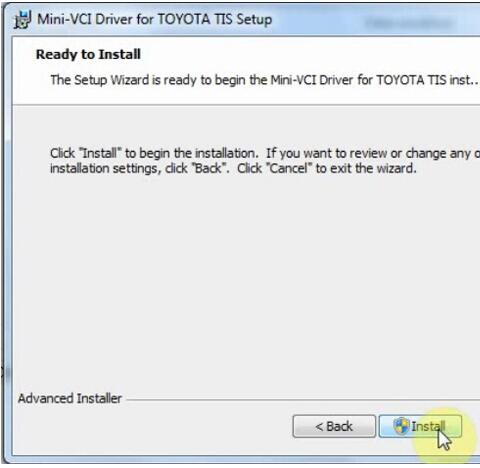
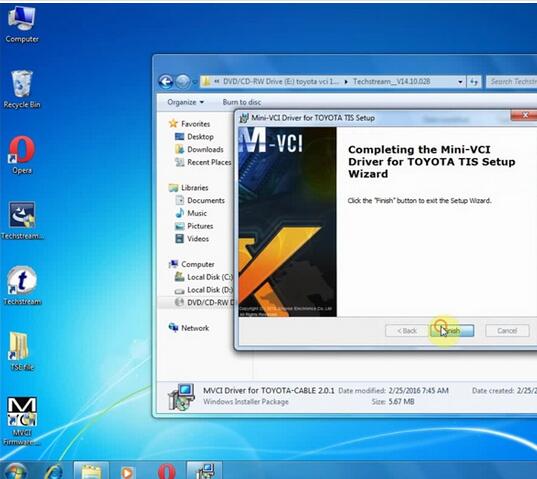
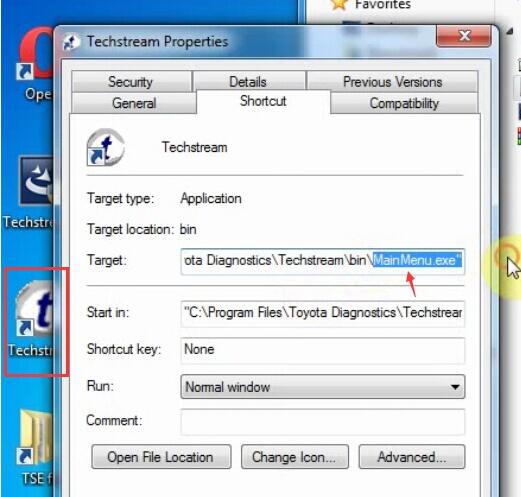
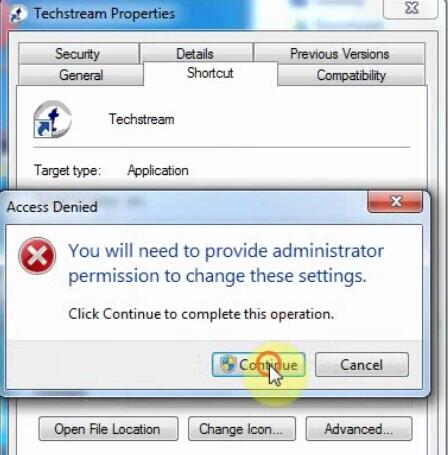
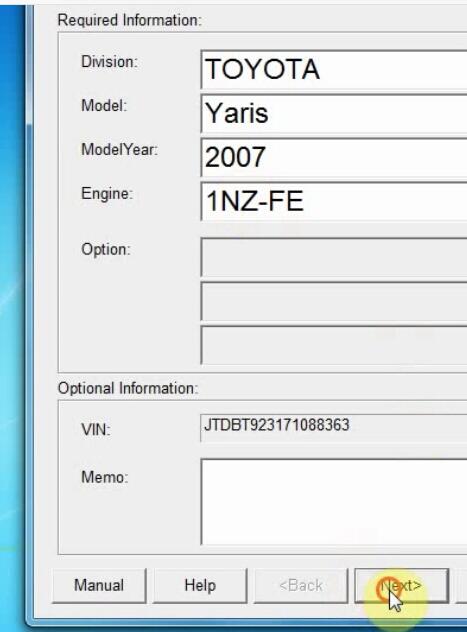
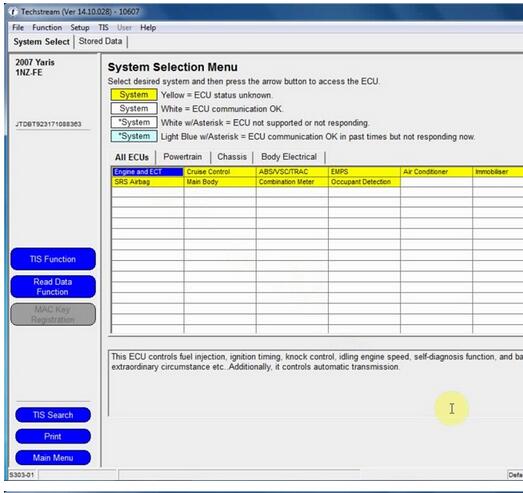
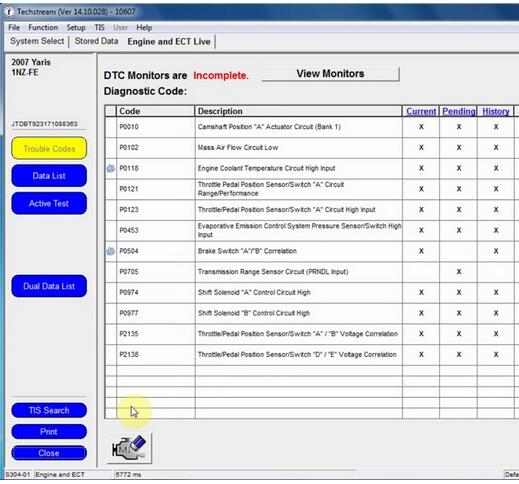
Leave a Reply