If you are interested in how I got my SDS going again see Annex C: Fault Finding SDS Software and MUX.
The critical things to do are listed here and in the ‘Detailed Instructions for Connecting and Using SDS’ Section.
After recovering from the classic “software time expired fault” which occurs when opening Xentry after three months of use, I found that I could not connect to my vehicle. Once the Virtual Desktop is running, a simple easy test for proper connectivity is to connect to the vehicle and turn on the ignition. Then run STAR Utilities, Self Diagnosis, Caesar Self Diagnosis and inspect the result. A ‘good’ result looks like this.
A Caesar Test on a later model (2008 W204) is much more comprehensive.
A ‘bad’ result looks like this.
The Mb Star C3, SDconnect Toolkit, Information function also showed “No signal” from my ‘Part D’ MUX. The ‘06’ MUX is a legacy from my initial connection.
In my initial ignorance I spent weeks reading up on Virtual Machines, Network Adapters and Bridged Connections, and experimenting with IP/TCP configurations, eventually to realise that these were not important for a simple RS232 data link via a cable between the SDS and the car.
If you are interested in connecting to the Internet, one of my critical findings was that in the Virtual Machine Desk Top, Folder “Info”, it lists IP Addresses which cannot be used in SDS as being, 172.29.127.0 to 172.29.127.255. From the supplied video instructions I had been using 172.029.127.123 which would not work properly. It was a lot better using 172.129.127.123.
Why I do not know and gave up further research as in my situation the IP settings are irrelevant. What were important were the serial data port settings and I have included a section on how to
set them up as this was critical to the successful operation of my SDS and MUX. See Annex A:
PCMCIA and COM2 Settings on Host and Annex B: COM2 Settings on Guest Virtual Machine.

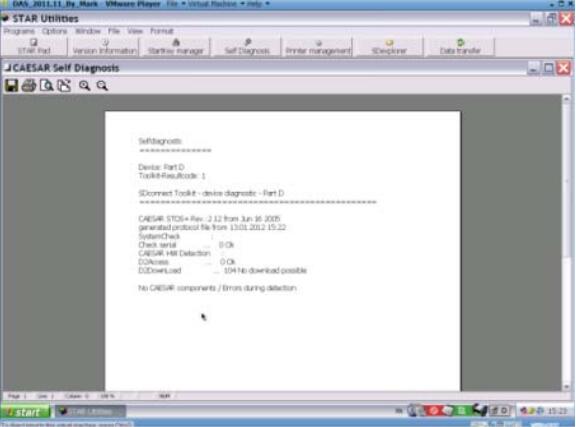
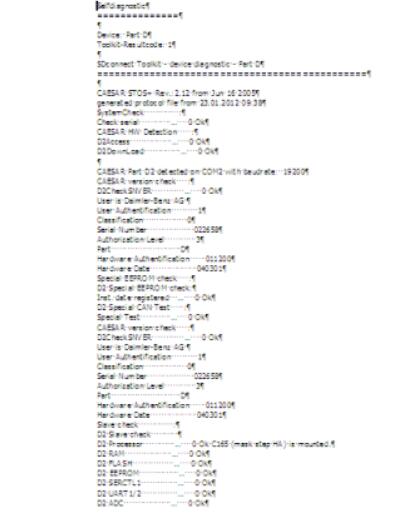
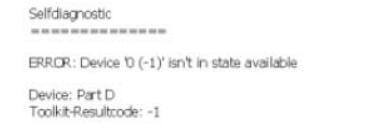
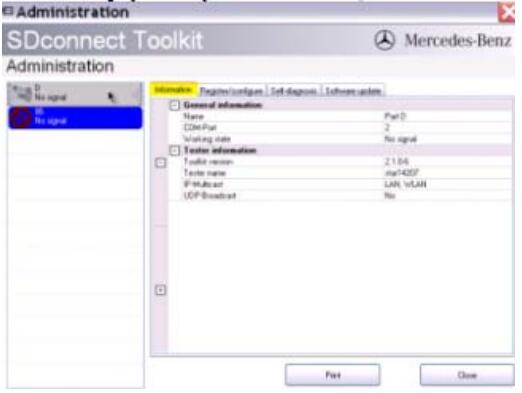
Leave a Reply