Autel frequently releases software updates that you can download. The Update feature makes it very easy to determine and get exactly what you need.
Remove the Micro SD card from the Professional Diagnostic Tool and connect it with a computer for updating.
Follow the update procedure to finish updating.
1.Download the Maxi PC Suite from www.autel.com and install to your PC.
2.Run the Maxi PC Suite and select the Autel MaxiDiag MD808 card icon in Maxi PC Suite software. Wait for the Log In window to pop up.
3.Enter your Autel ID and password and wait for the Update window to display. If you forget your password unintentionally, you may always click the [Forget Password?] to link to our website and find your password back. Or you may click Sign up to create an Autel ID to continue.
4.Select the product type and serial number, click OK to continue.
5.In the Update window, select the items you want to install. Usually, you should install all available updates.
Generally, there are two ways to update programs:
Batch Update
1.Select the programs that you would update by clicking on the check boxes next to those items. Then click the Update All button on the right bottom of screen Click the Clear All button will reselect the items you want to update.
2.Or, click on the Select All checkbox on the left bottom of screen and all updatable items will be selected automatically. Then click the Update All button on the right side of screen.
3.When the downloading is completed, the downloaded programs will be installed automatically. The new version will replace the old version.
Single Update
1.Find out the desired updating item and click the Update button in the same line.
2.When the downloading is completed, the downloaded program will be installed automatically. The new version will replace the old version.
View or Delete Programs
To view the list of installed programs or to delete an installed program, please follow these steps:
1.Click on the Installed tag entry and the page will show the list of programs installed.
2.Select the program(s) that you would delete.
* Batch delete: Select the programs that you would delete by clicking on the check boxes to the left of those items. Then click the Uninstall All button on the right bottom of screen.
* Single delete: Click the Uninstall button in the line of your would-be-deleted program.
3.A window asking “Are you sure to delete the software?” will pop up for your confirmation.
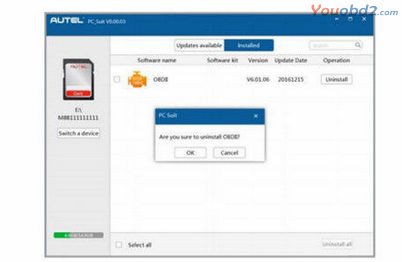
* Click on OK to delete the program(s) selected, or on Cancel to quit the action.
* The deleted program will automatically add to the end of program list in the Update page in case you would like to install again.
In the search box on the right top corner of the screen, you can enter any words to search the software you desired, and this function works for both Update Available column and Installed column.

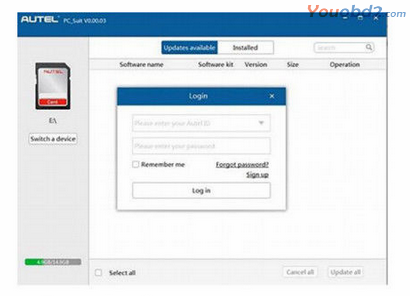
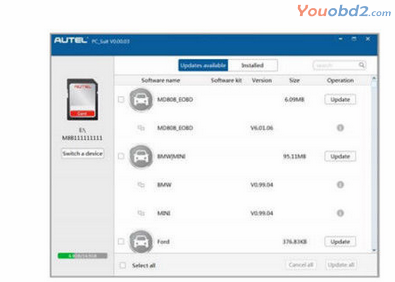
Leave a Reply