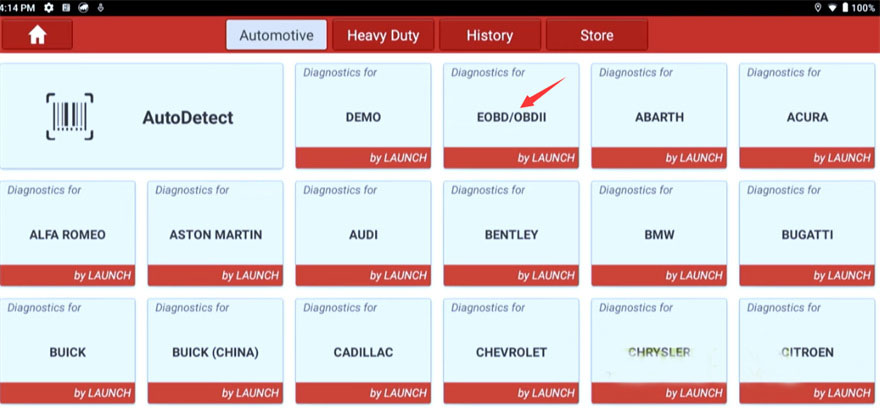
This post will teach you the guide to use mode 6 for on-board monitor test with Launch OBD2 scanner. On-board monitor test mode 6 is part of OBD2 function available on all Launch tablets with OBD2 scanning, such as X431 V, X431 V+, Pad VII, Pros V, Pro Mini, etc. It can help us , diagnose and repair decayed non-continuous monitors.
You might have a question ‘however do all cars support it?’ The answer is 100% if you know where to look. So in certain car manufacturers, mode 6 might be supported on the factory side.
Here takes X431 PAD7 as an example.
On all car manufacturers, if you go in and select ‘Diagnose’ on Launch car scanner and instead of telling it the type of car you’re working on. Just select ‘EOBD/OBII’ to go to the generic OBD2 section, and select the latest version that’s available for you, and you will find all 10 modes of operation of OBD2 on the Generic side. So it’s going to come up and ask you to select the access mode.
You can select ‘Yes’ to access quick mode to save time. If you select ‘No’, it’s going to go ahead and try to talk to all OBD2 different protocols.
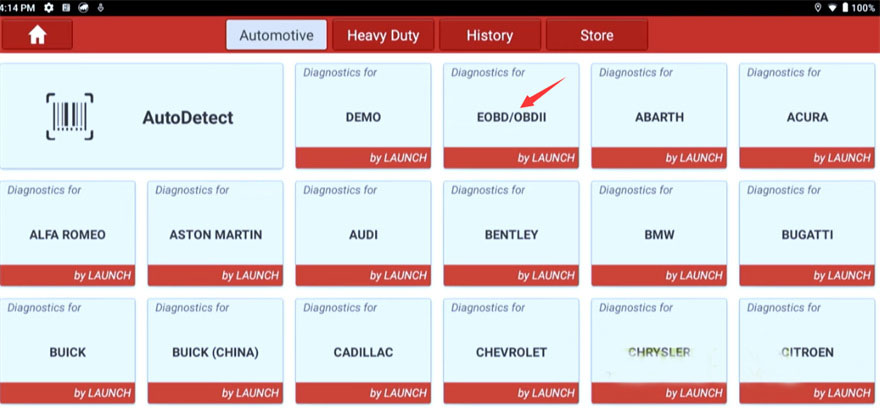
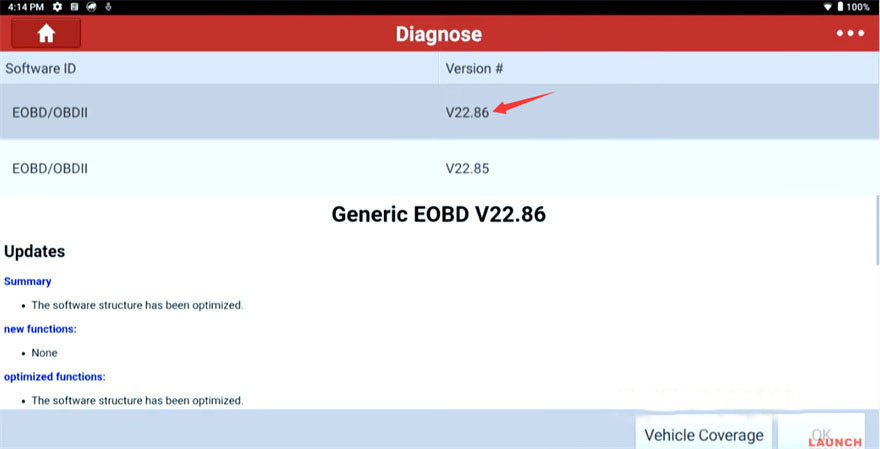
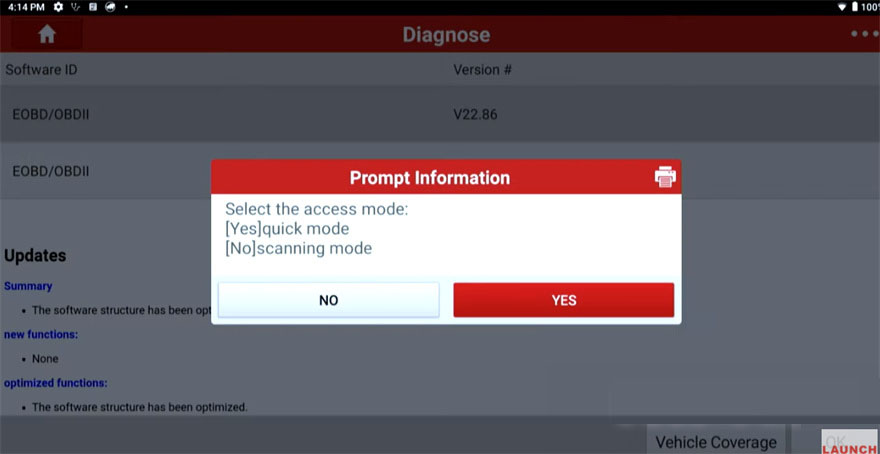
Then you can see that we’ve got a match on the very first on which is ISO CAN bus U.S protocol
It’s going to go through and the other ones are all going to select failed because it can’t communicate on that particular network once it’s done trying to talk to each one of the networks.
Go to select the one that says matched and come up with the screen that’s going to give us access to the 10 different modes of OBD2 which are standardized throughout all the car lines.
So from the point, the one that said match if I hit the little arrow buttons. It’s going to start communicating and you’ll notice that it automatically pulls up the VIN number of the vehicle. You’ll work on. I can scroll on up to tell you about what type of ignition system it has all that kind of stuff if I’m good with all that. If it matches the car I’m working on. If I select the ok button I now get the screen. I can go ahead and select any one of the 10 modes of operation of OBD2.
I’ve got in parentheses where it actually lists what they actually are so in mode 6. It’s the test results for on-board monitoring tests which are all non-continuous monitors. If were to select that it comes up and it gives me the screenshot of all the mode 6 data, that’s available to me to help me diagnose whatever car I happen to be working on.
Once we have it accessed, you can see stuff like misfire data is clearly listed out there. If the car happens to be an older type of vehicle egr monitor stuff would be very beneficial, even some of the newer Chrysler products for instance are starting to use EGR valves with egr coolers on them again. So anything that’s going to help us diagnose the vehicle including even some of the O2 sensors. So stuff along the lines of cat monitors and also O2 monitors themselves will be readily displayed and as a technician. I can go through diagnose evap everything that has to do with the non-continuous monitor test results and again just as a quick value. It’s going to tell me if it’s passed or failed to test. I can select the details for any one of these that I happen to highlight at the time.
Here highlight ‘Catalyst Monitor Bank’. When I pushed the button and it tells me what the minimum of maximum values was and what the overall end result happens to be.
If you use this particular function of your scan tool along with mode 9 and mode 2, this can also help you diagnose why you might have a monitor that’s not running or resetting after you’ve gone ahead and cleared some diagnostic trouble codes.
Alright! That’s the tutorial we want to share with you about Launch scan tool today.
Have a good day!
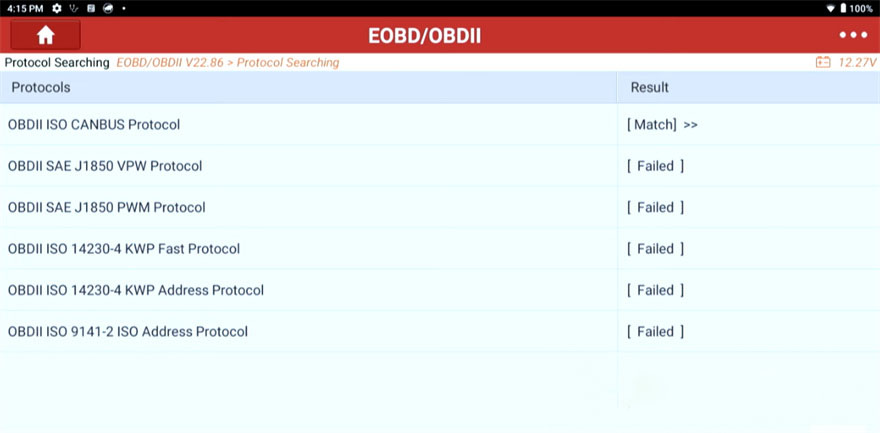
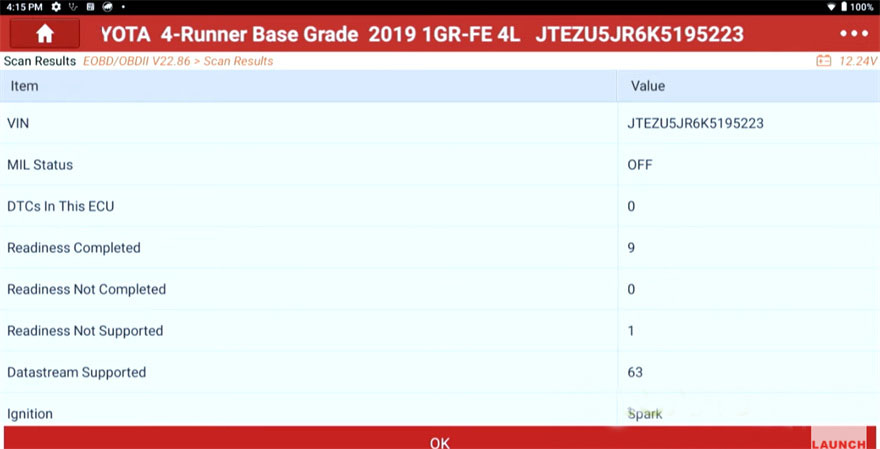
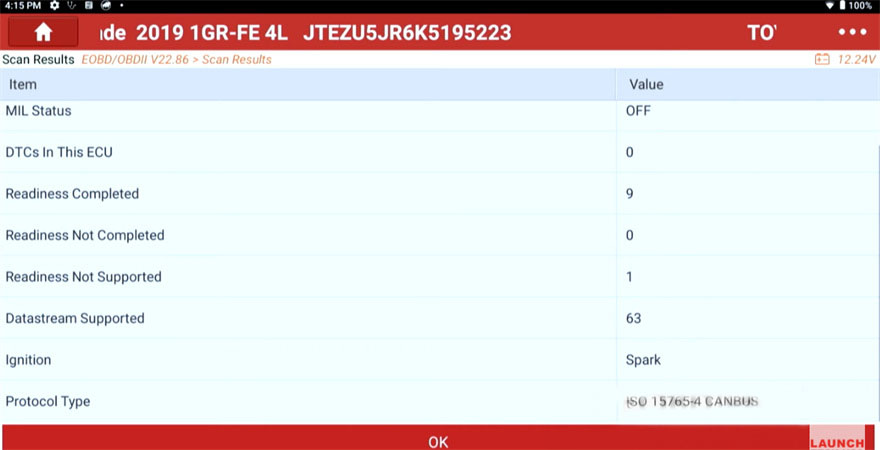
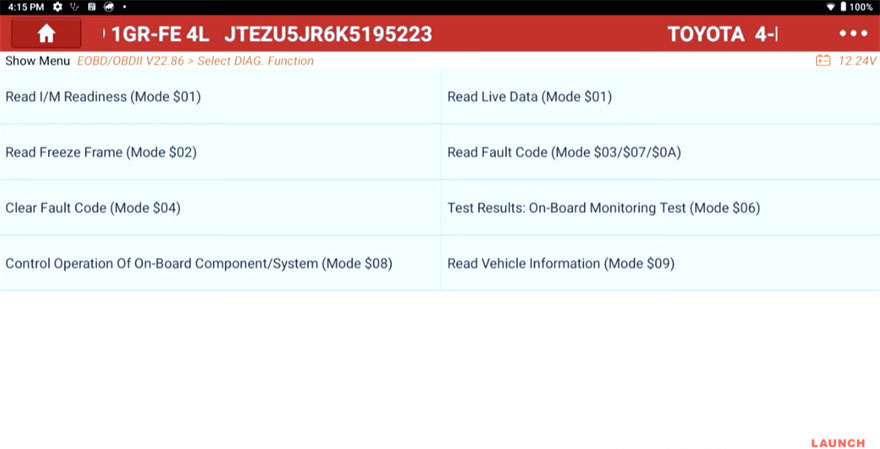
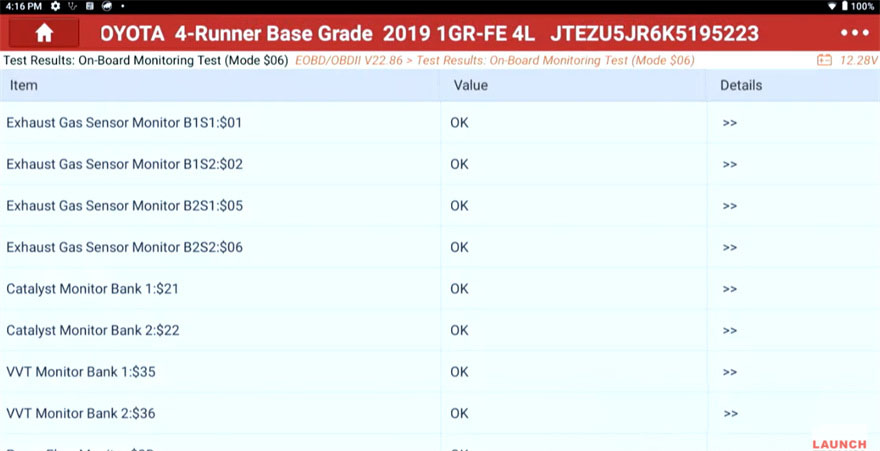
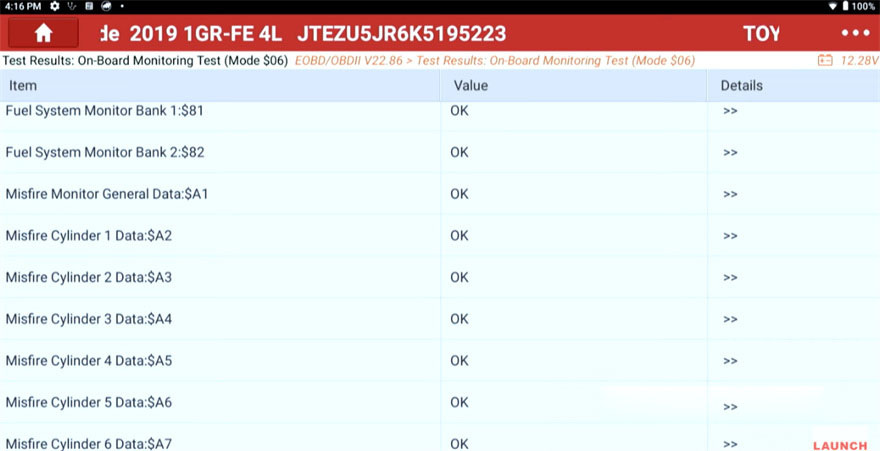
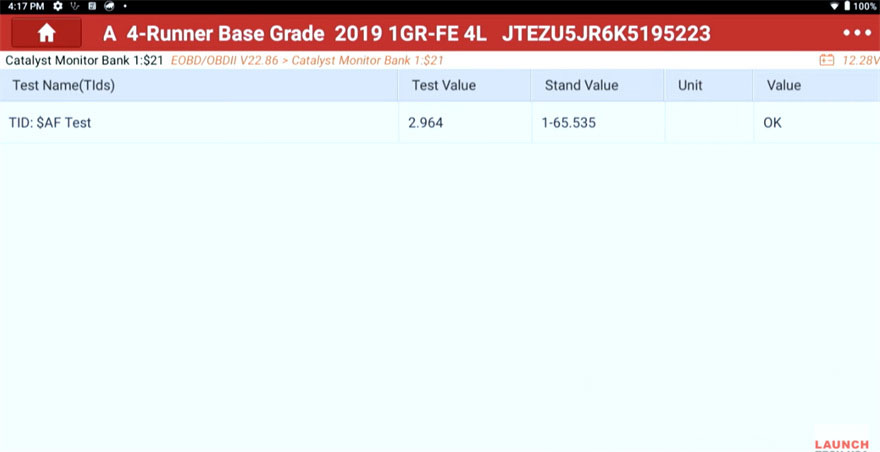
Leave a Reply