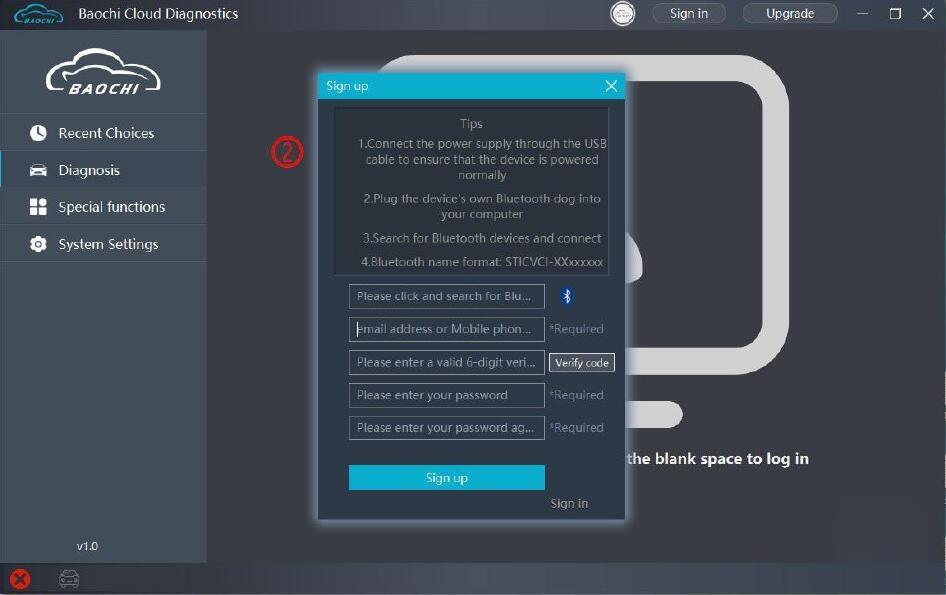
Hi guys, We’d like to write up SVCI ING Nissan J2534 free download link, setup procedure, registration & login, access to Nissan / Infiniti / GTR / Datsun / Renault to diagnose, do immobilization, reprogram module etc.
SVCI ING software free download:
SVCI ING V1.0 software “BAOCHI_Cloud_Diagnostic_PC” can be downloaded free here
https://mega.nz/file/mnwTwaBZ#Twby89d8WZ_05Aa0de2cQ_Hq3NyqUhwS9rPKf4BQiu8
this link is uploaded by Obd2tool.com, it is only 62.0MB and take only several minutes to download.
Software version: V1.0. Free update online by auto detecting.
Language: English, Chinese, Japanese
Operating system: Windows 7, Windows 8, Windows 10
SVCI ING software installation.
After finish downloading “BAOCHI Cloud Diagnostic System” software, just follow the prompts to click on “Next” and then install until finish.
BAOCHI Cloud Diagnostic System registration and login.
Open “BAOCHI Cloud Diagnostic System” that was installed on the desktop, it will pops up a window to login, for the first time to use, register a member is required, please search the device via Bluetooth, enter the email address, the activation code, the password.
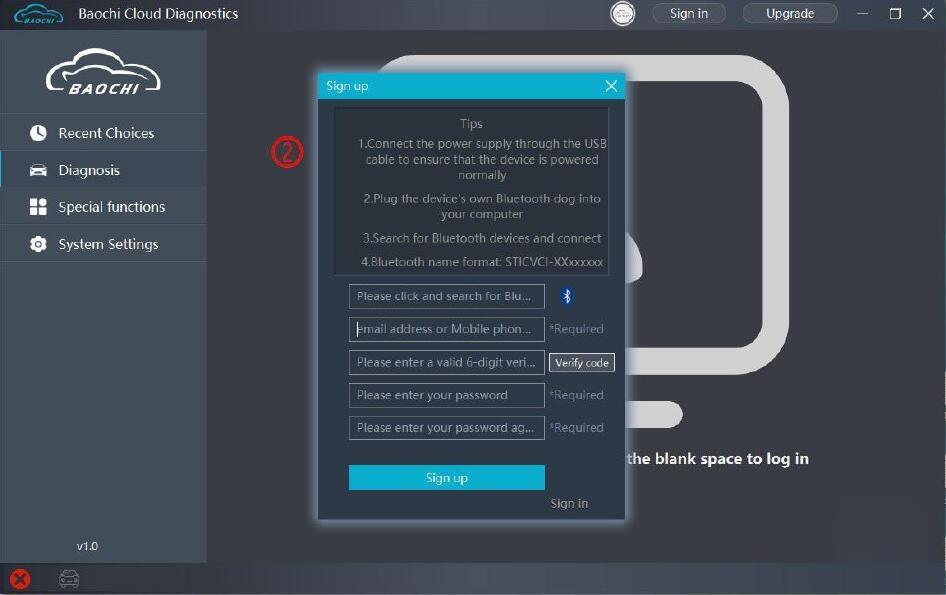
After the first successful registration and login, the BAOCHI cloud diagnostic system will prompt you to bind the device, select the device to bind according to the prompt, and then bind it according to the equipment bluetooth id (device serial number), as shown in the figures below.
Access to Nissan / Infiniti / GTR / Datsun / Renault to diagnose, do immobilization, reprogram module etc.
Attach words and images:
Firstly, please follow the image to connect SVCI ING to the computer and the car, then install BAOCHI Cloud diagnostic software with any or one computer or one Android phone.
BAOCHI Cloud Diagnostic system menu: Recently Access, diagnostic, Special functions, System settings. And it can work with OBD, GTR, Nissan, Datsun, Infiniti etc.
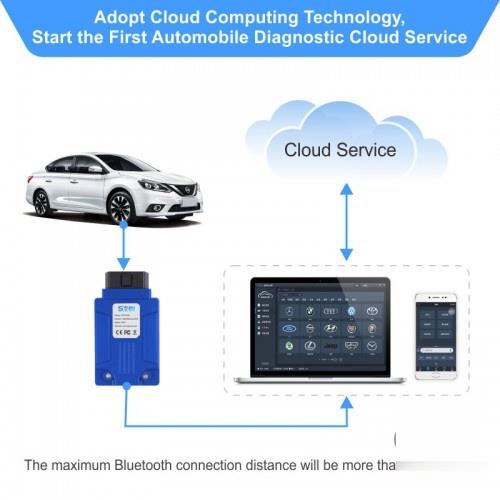
Enter the system settings menu: Language settings, account, system update, firmware update, sign out, common settings, unbind device, clear cache, about etc.
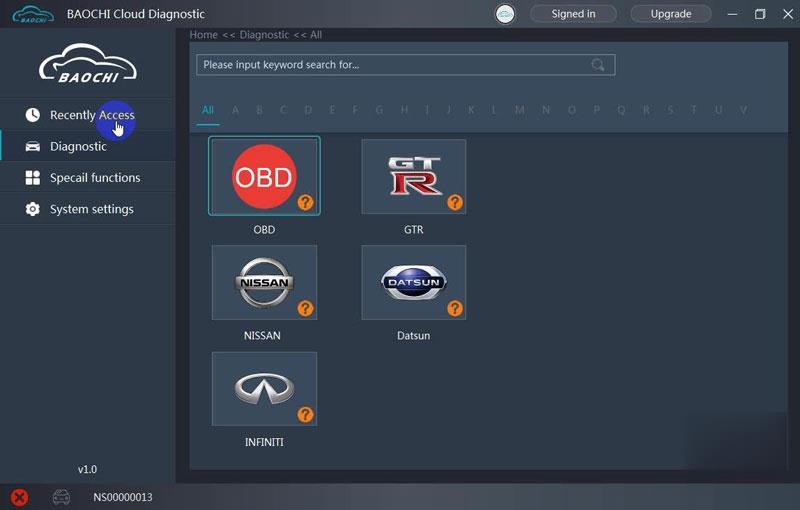
Enter the “Special functions”, have option: Immobilizer, re/programming, configuration.
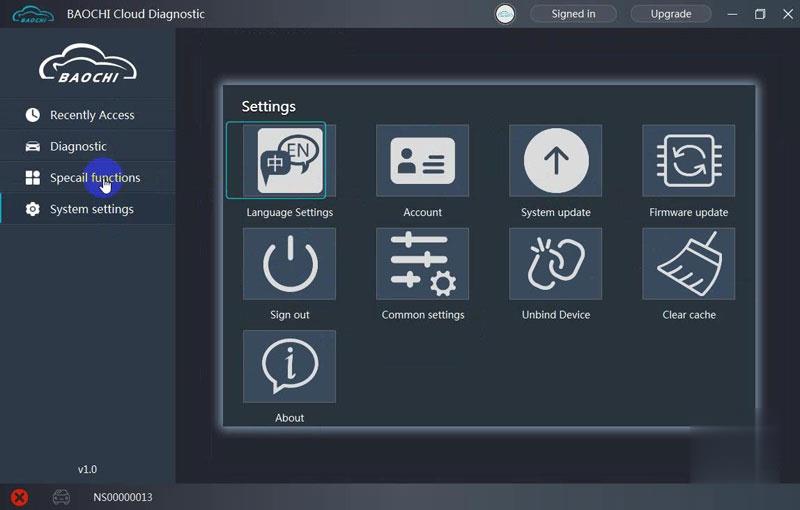
Click on “Diagnostic”, then “OBD”, then “Auto Detect”.
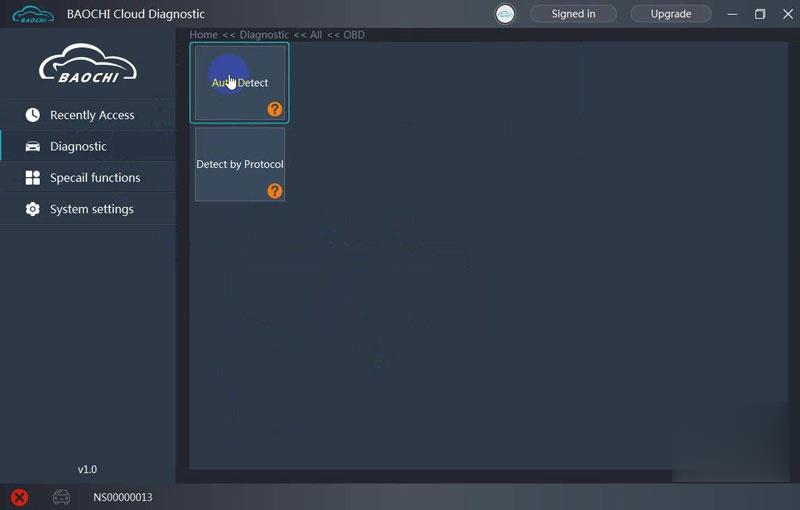
Have options: DTC, clear/reset memory, current data, freeze data.
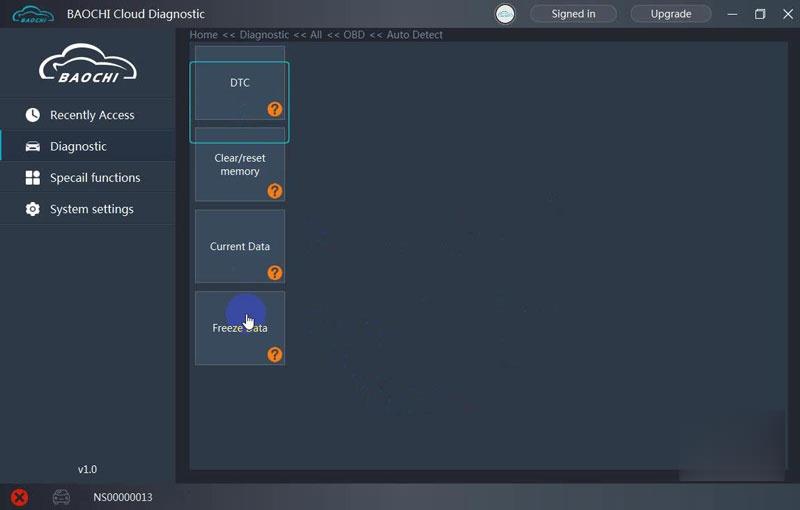
Enter” DTC” and have “Stored DTC” and “Pending DTC”.
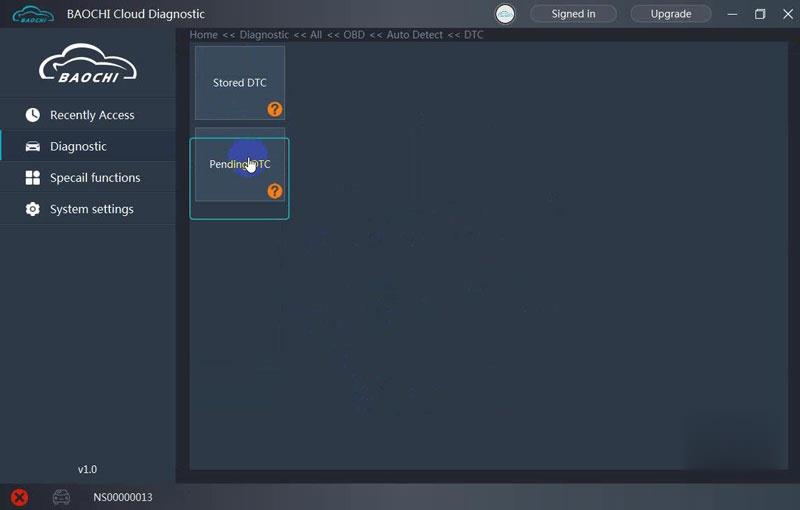
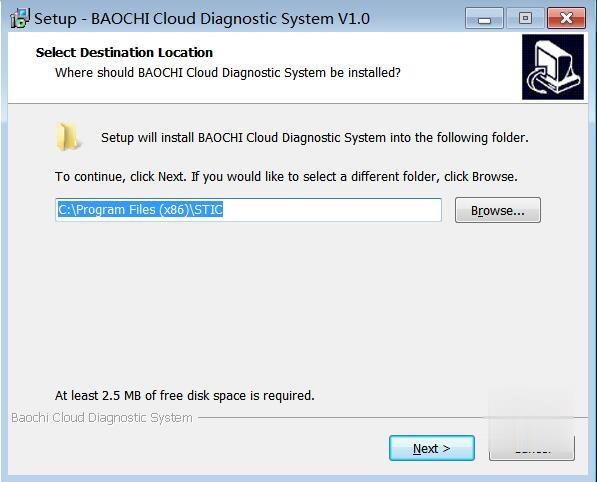
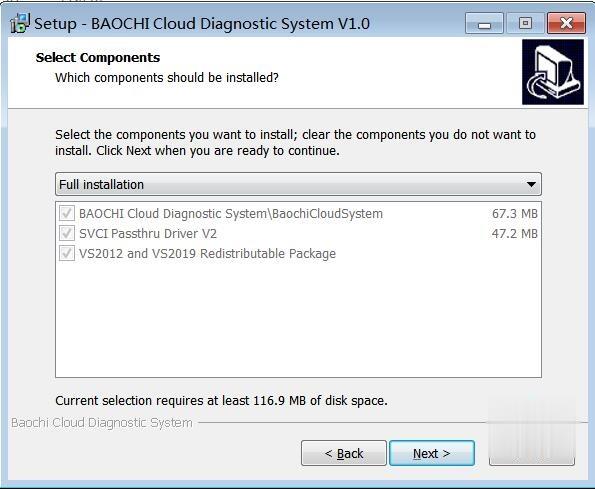
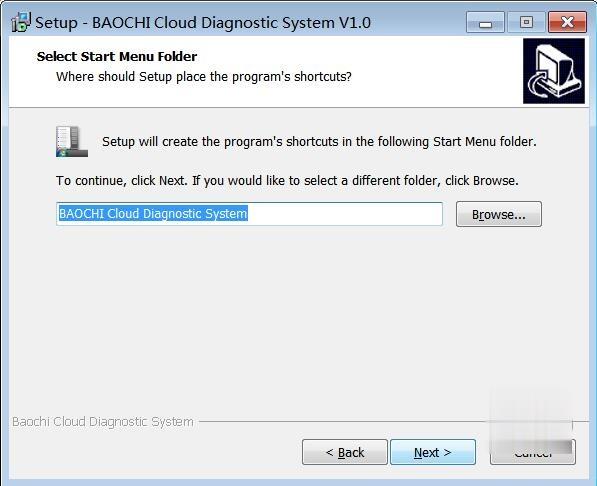
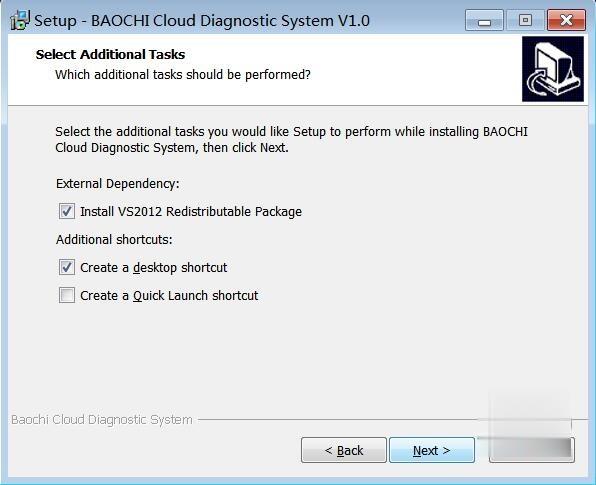
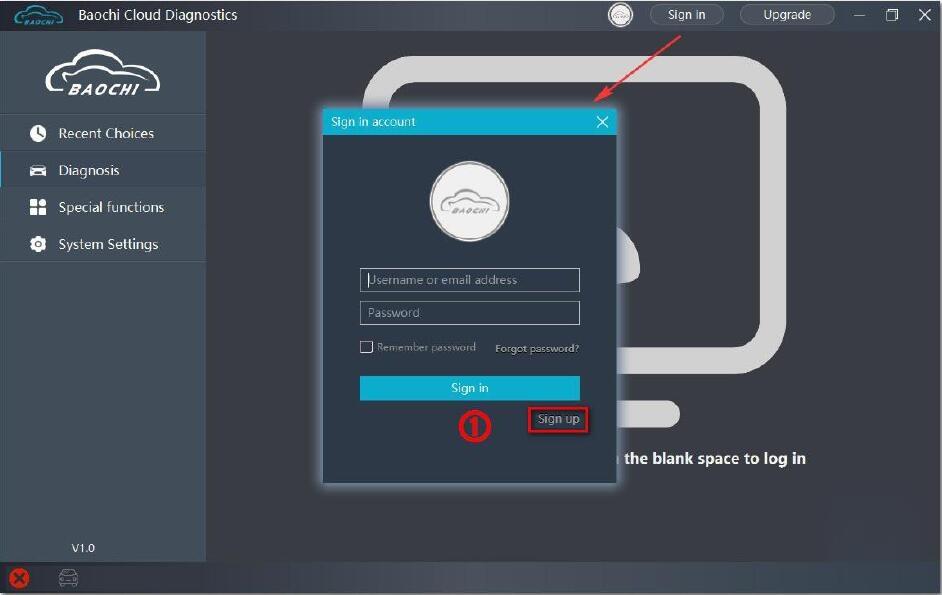
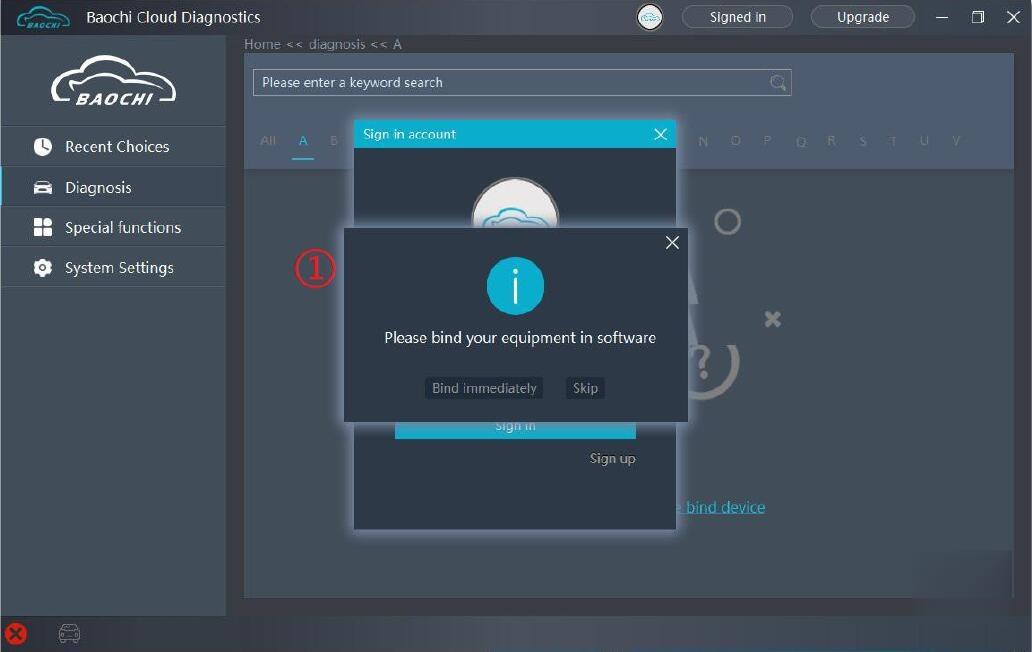
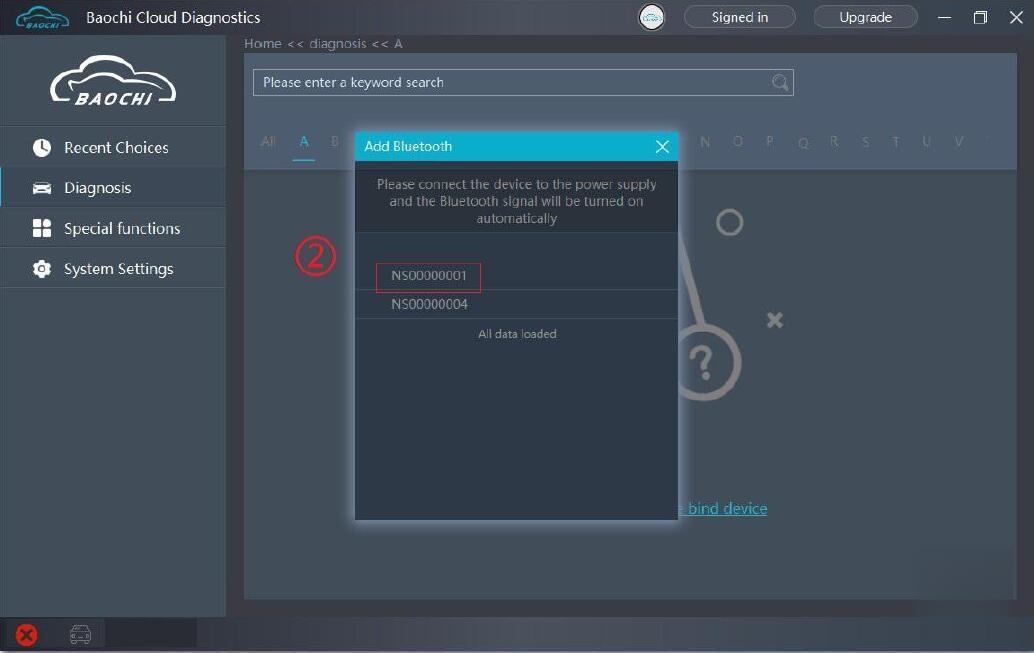
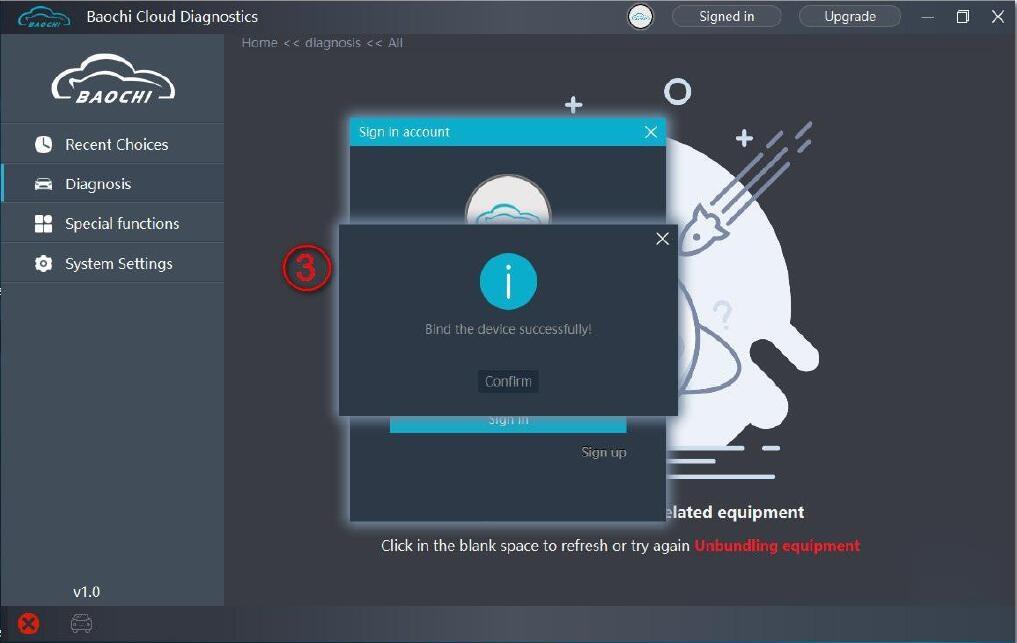
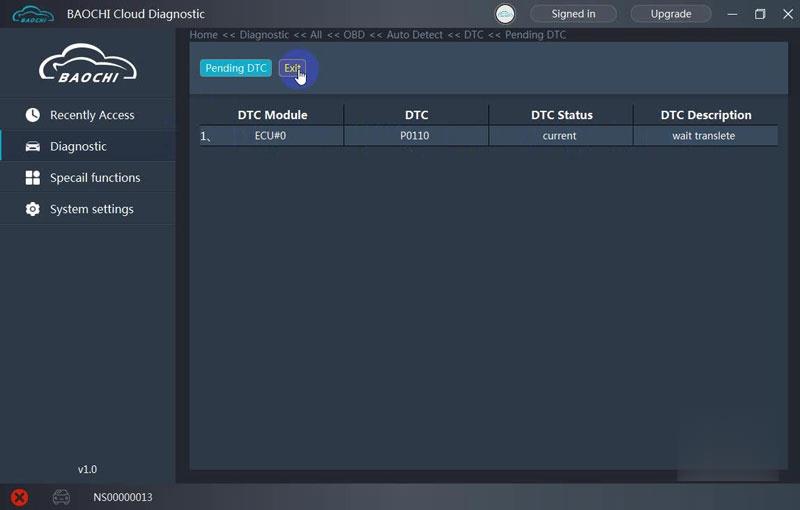
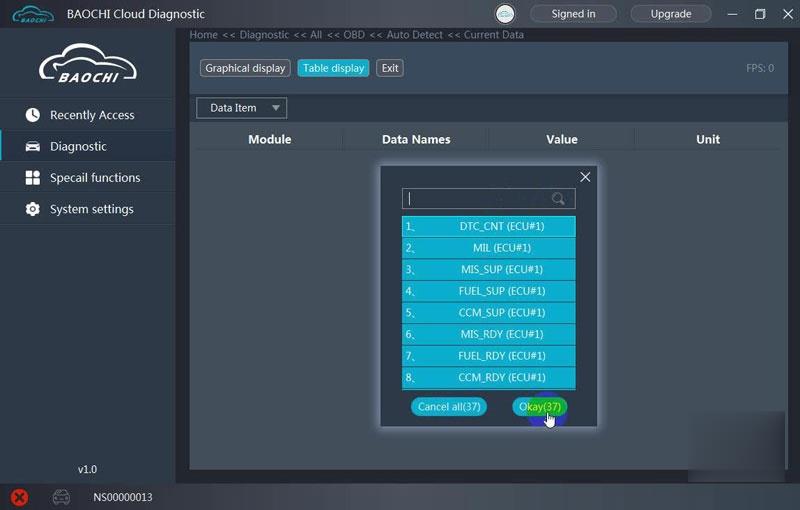
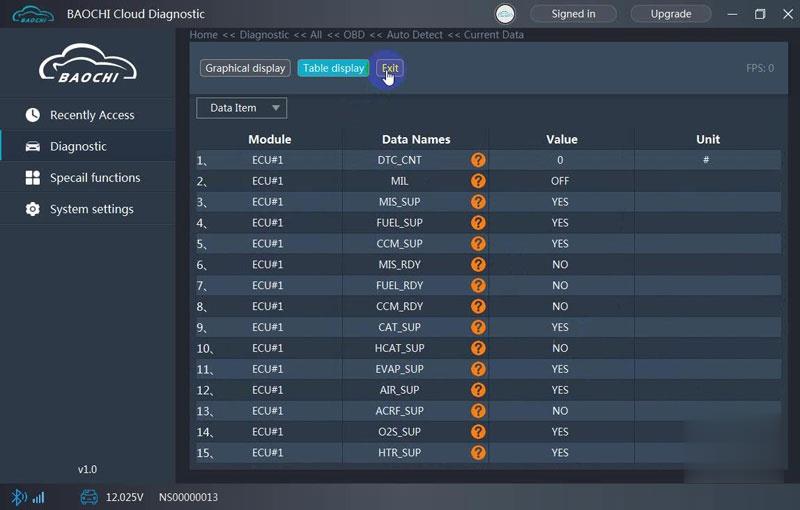
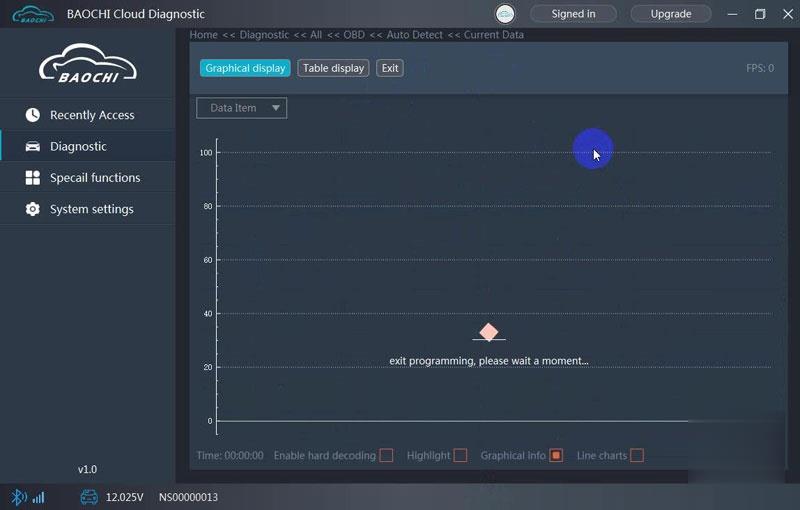
Leave a Reply